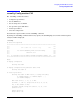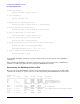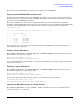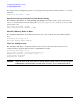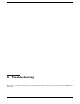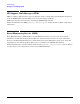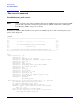HP A7143A RAID160 SA Controller Support Guide, February 2007
Configuring the RAID160 SA Controller
Planning the RAID Configuration
Chapter 5
72
Planning the RAID Configuration
If you don’t already know exactly how you want to configure RAID on your system, consider the following
steps.
Step 1. Determine the RAID level you want to use for each logical drive (see Chapter 1 of the HP A7143A
RAID160 Support Guide.
Step 2. Draw the physical disk configuration. You should consider these things:
• Consider having one or more of your logical drives spread across controller channels. This
would protect against a cable disconnection and distribute the I/O load across the channels.
• Consider using one or more online spare disk drives. A spare drive’s capacity is not available
unless the spare drive takes over for a failed physical disk, however, spare drives provide extra
protection if there is a disk failure that is beyond the fault tolerance protection offered by the
RAID configuration.
Step 3. Choose a stripe size. In most cases, the default stripe size will provide the best performance. Use a
smaller size only if you know your data will always be written in smaller blocks. For RAID 0, 1 and
1+0 the default stripe size is 128 KB. For RAID 5 and ADG, the default stripe size is 16 KB.
Step 4. Determine the logical drive configuration, considering:
• Only logical drives can be accessed by HP-UX (physical drives cannot be accessed by HP-UX).
Each logical drive is seen as a very large SCSI disk.
• Do not include physical drives of different capacities in the same logical drive.
• HP-UX “sees” the RAID160 SA logical drives as disks, so you can use the Logical Volume
Manager (LVM) to configure them as physical volumes. Then, you can partition the drive into
separate logical volumes.