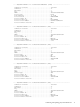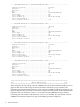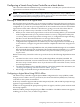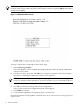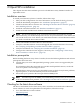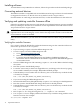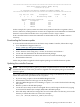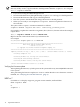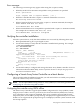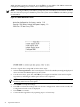HP Smart Array P700m Controller for Integrity Servers Installation Guide, Second Edition
Installing software
To install Smart Array P700m driver software, follow the procedure in the download package.
Connecting external devices
The P700m controller is compatible with several HP external storage enclosures. For information
on supported enclosures, see the HP Smart Array RAID Controllers Support Matrix.
For information on connecting an external enclosure, see the documentation for the enclosure.
Verifying and updating controller firmware offline
Follow the procedures in this section to verify that the correct adapter firmware version is installed
before you attempt to boot the server. Firmware version requirements are found in the HP Smart
Array RAID Controllers Support Matrix.
WARNING! The HP Smart Array P700m Controller has specific adapter firmware version
requirements for use in HP Integrity servers. Follow the steps in this section to ensure that the
correct firmware version is installed.
After the initial installation, you can check the controller firmware online using the MSA$UTIL
utility.
Verifying the controller firmware
Use saupdate from the EFI Shell to update the firmware image on the controller. Follow one
of these two procedures to run saupdate:
• If you are using saupdate from the Offline Diagnostic CD:
1. To run saupdate from the Offline Diagnostic CD:
a. Go to http://www.software.hp.com.
b. Search for “IPF Offline Diagnostic CD”.
c. Locate the latest IPF Offline Diagnostics and Utilities CD-ROM and follow the
instructions on how to obtain the CD. The P700m is supported on IPF Offline Diagnostics
version 0906 or later.
2. Place the Offline Diagnostic CD containing saupdate.efi in the CD drive before booting
the system.
3. Boot the system to the EFI Shell prompt.
4. Locate the cdrom entry in the list of mapped devices, and change to the device by typing
its associated fs number (for example, fs0) under EFI Shell prompt.
5. If the EFI utility is not located in the root directory, move to the directory in which the file
is located, for example:
fs0:\>cd \EFI\HP\TOOLS\IO_CARDS\SmartArray
• If you are not using the Offline Diagnostic CD:
1. Download the Smart Array EFI update utility saupdate.efi and copy it to the EFI partition.
2. Boot the system to the EFI Shell and change directories to the EFI partition.
3. If the EFI utility is not located in the root directory, move to the directory in which the file
is located, for example:
fs0:\>cd \EFI\HP\TOOLS\IO_CARDS\SmartArray
• Run saupdate.efi using the using the fs0:\> saupdate.efi command.
• Use saupdate LIST to display all detected Smart Array controllers along with the active
firmware versions. For example:
fs0:\EFI\TOOLS> saupdate list
16 OpenVMS installation