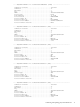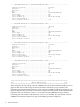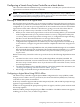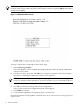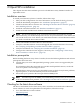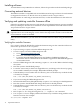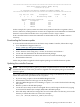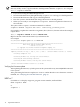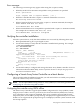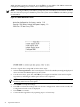HP Smart Array P700m Controller for Integrity Servers Installation Guide, Second Edition
While the ORCA prompt is displayed, press the F8 key to start ORCA. The ORCA main menu
is displayed, enabling you to create, view, or delete a logical drive.
NOTE: Pressing the F8 key at the ORCA prompt may not start ORCA on all terminals. If ORCA
does not start when you press the F8 key, reboot the system and use ESC 8 at the ORCA prompt
to start ORCA.
Figure 2-1 ORCA Main Menu Screen
To create a logical drive using ORCA, follow these steps:
1. Select Create Logical Drive. The screen displays a list of all available (unconfigured) physical
drives and the valid RAID options for the system.
2. Use the arrow keys, space bar, and Tab key to navigate around the screen and set up the
logical drive, including an online spare drive if one is required.
NOTE: You cannot configure a single spare drive to be shared among more than one array.
Each array must have its own spares.
3. Press Enter to accept the settings.
4. Press F8 to confirm the settings and save the new configuration. After several seconds, the
Configuration Saved screen is displayed.
5. Press Enter to continue.
6. Create another logical drive by repeating steps 1-5 if necessary.
20 OpenVMS installation