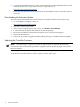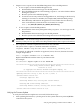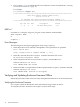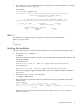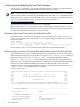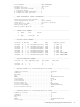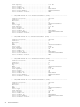HP Smart Array P800 Controller for Integrity Servers Installation Guide, December 2007
1. Prepare to run saupdate from the Offline Diagnostics CD or the EFI partition:
• To run saupdate from the Offline Diagnostic CD:
a. Download the firmware and copy it to the EFI partition.
b. Place the Offline Diagnostic CD containing saupdate.efi in the CD drive before
booting the system.
c. Boot the system to the EFI Shell prompt.
d. Locate the cdrom entry in the list of mapped devices, and change to the device by
entering its associated fs number (for example, fs0) under EFI Shell prompt.
e. If the EFI utility and firmware image files are not located in the root directory,
move to the directory where these files are located, for example:
fs0:\> cd \EFI\HP\TOOLS\IO_CARDS\SmartArray
• To run saupdate from the EFI partition:
a. Download the Smart Array EFI update utility saupdate.efi and copy it to the
EFI partition.
b. Download the firmware and copy it to the EFI partition.
c. Boot the system to the EFI Shell and change directories to the EFI partition.
IMPORTANT: The firmware image file and saupdate.efi must be located in the same
directory. If they are not, copy them to the EFI partition and run the saupdate from there.
2. Use saupdate UPDATE to update the firmware on the controller.
The syntax of the saupdate UPDATE command is as follows:
saupdate UPDATE <seg:bus:dev:func> <smartarray_firmware_file>
For example, to update the controller at segment 0, bus 52, device 0, function 0 from the
example output above:
fs0:\> saupdate UPDATE 0:52:0:0 INCPTR.PAK
Replace INCPTR.PAK with the name of your firmware file.
For example:
fs0:\EFI\TOOLS> saupdate update 0:52:0:0 INCPTR.PAK
********************************************************************************
Smart Array Offline Firmware Update Utility
Version 2.06.10.03
(C) Copyright 2006 Hewlett-Packard Development Company, L.P.
********************************************************************************
Updating controller in Seg: 0, Bus: 52, Dev: 0, Func: 0
Current firmware version 2.06
Percentage completed: 100%
Activating firmware now, this may take several minutes.
Resetting and reinitializing controller.
Retrieving firmware version, this may take several minutes.
Current controller firmware version is 2.08.
Verifying the Firmware Update
To verify that the firmware update was successful, follow these steps:
1. After updating the firmware, cycle the power on the system and on any external JBODS
connected to the system.
Verifying and Updating Controller Firmware Offline 13