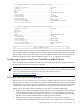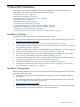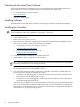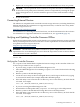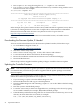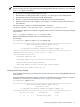HP Smart Array P800 Controller for Integrity Servers Installation Guide, December 2007
Checking for the Latest Driver Software
The drivers and utilities for the Smart Array series controllers are located at the IT Resource
Center website. To search for updated drivers and patches, follow these steps:
• Go to the IT Resource Center website:
http://itrc.hp.com/
• Search for “Smart Array”.
Installing Software
To install Smart Array P800 driver software, follow the procedure in the download package.
Installing the Controller
CAUTION: Electronic components can easily be damaged by small amounts of static electricity.
To avoid damage, follow the guidelines in Appendix A (page 35).
Follow these steps to install the controller and connect internal physical disks:
1. Power off the system.
2. Remove the access panel or cover.
3. Select the slot in which you will install the controller. To determine the capabilities of the
slots on your system, see one of the following documents:
• I/O Slot Matrix - Entry Class Integrity Servers, at:
http://docs.hp.com/en/hw.html
• The documentation for your server, at:
http://docs.hp.com/en/hw.html
4. Carefully insert the controller in an available PCIe slot.
5. Install disks or other storage devices, if necessary.
TIP: Physical disks that are to be grouped in the same array should all have comparable
capacity for efficient use of total storage capacity.
For more information about installing storage devices, see the server documentation and
the documentation that accompanied the devices.
6. Use an internal wide SAS cable to connect the controller to the drives. All HP cables are
keyed so that they cannot be installed incorrectly.
• If the drives are hot-pluggable, connect the internal connector of the controller to the
SAS connector on the hot-plug drive cage.
• If the drives are not hot-pluggable, connect the internal connector of the controller to
the nonhot-pluggable hard drives.
The cables that are required to connect the adapter to other devices are provided with most
HP server products that need them. Additional cables can be ordered from an authorized
HP reseller or authorized HP service provider. For information on supported cable kits for
internal devices, see Appendix B (page 37).
26 OpenVMS Installation