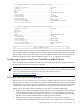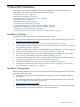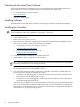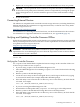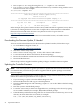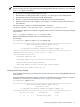HP Smart Array P800 Controller for Integrity Servers Installation Guide, December 2007
7. Replace the access panel or cover, and secure it with the thumbscrews if any are present.
CAUTION: Do not operate the server with the access panel removed for extended periods
of time. The access panel protects thermally sensitive components by ensuring the proper
airflow through the server, and also minimizes personal contact with hazardous energy
levels.
8. Power on the server.
Connecting External Devices
The AD335A is compatible with several HP external storage enclosures, including the MSA50,
MSA60, and MSA70. For information on supported enclosures, see the HP Smart Array RAID
Controllers Support Matrix at:
http://docs.hp.com/en/netcom.html
For information on connecting an external enclosure, see the documentation for the enclosure.
For information on supported cable kits for external devices, see Appendix B (page 37).
Verifying and Updating Controller Firmware Offline
Follow the procedures in this section to verify that the correct adapter firmware version is installed
before you attempt to boot the server. Firmware version requirements are found in the HP Smart
Array RAID Controllers Support Matrix at:
http://docs.hp.com/en/netcom.html
WARNING! The HP Smart Array P800 Controller has specific adapter firmware version
requirements for use in HP Integrity servers. Follow the steps in this section to ensure that the
correct firmware version is installed.
After the initial installation, you can check and update the controller firmware online using
sautil. See
Verifying the Controller Firmware
Use saupdate from the EFI Shell to update the firmware image on the controller. Follow one
of these two procedures to run saupdate:
• If you are using saupdate from the Offline Diagnostic CD:
1. Place the Offline Diagnostic CD containing saupdate.efi in the CD drive before booting
the system.
2. Boot the system to the EFI Shell prompt.
3. Locate the cdrom entry in the list of mapped devices, and change to the device by typing
its associated fs number (for example, fs0) under EFI Shell prompt.
4. If the EFI utility is not located in the root directory, move to the directory in which the file
is located, for example:
fs0:\>cd \EFI\HP\TOOLS\IO_CARDS\SmartArray
• If you are not using the Offline Diagnostic CD:
1. Download the SA EFI update utility saupdate.efi and copy it to the EFI partition.
2. Boot the system to the EFI Shell and change directories to the EFI partition.
3. If the EFI utility is not located in the root directory, move to the directory in which the file
is located, for example:
fs0:\>cd \EFI\HP\TOOLS\IO_CARDS\SmartArray
Connecting External Devices 27