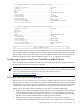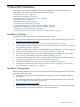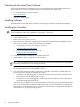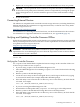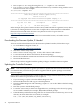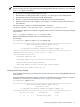HP Smart Array P800 Controller for Integrity Servers Installation Guide, December 2007
• Run saupdate.efi using the using the fs0:\> saupdate.efi command.
• Use saupdate LIST to display all detected Smart Array controllers along with the active
firmware versions. For example:
fs0:\EFI\TOOLS> saupdate list
********************************************************************************
Smart Array Offline Firmware Update Utility
Version 2.06.10.03
(C) Copyright 2006 Hewlett-Packard Development Company, L.P.
********************************************************************************
Seg Bus Dev Func Description Version
0 52 0 0 HP Smart Array P400 2.08
In this example, the system contains one Smart Array P400 Controller at segment 0, bus 52, device
0, function 0, running firmware version 2.08. Compare this to the minimum recommended
firmware version found in the HP Smart Array RAID Controllers Support Matrix at:
http://docs.hp.com/en/netcom.html
If the controller firmware meets the minimum recommended version, no further action is
necessary.
Downloading the Firmware Update, If Needed
To locate and download firmware for the Smart Array P800 Controller, follow these steps:
1. Go to the Business Support Center, at:
http://www.hp.com/go/bizsupport
2. Search for “Smart Array P800”.
3. In the “Narrow search using only:” section, click “Drivers and software.”
4. Locate and click the link for the firmware download package.
5. Review the installation instructions and release notes on the download page.
6. Download the firmware.
Follow the procedures supplied with the update package to install the firmware update.
Updating the Controller Firmware
NOTE: This section provides a generic procedure to update firmware from the EFI shell. HP
recommends that you follow the procedures supplied with the update package to install the
firmware update.
Use saupdate from the EFI Shell to update the firmware image on the HP Smart Array controller.
Follow one of these two procedures to run saupdate:
• If you are using saupdate from the Offline Diagnostic CD:
1. Download the firmware and copy it to the EFI partition.
2. Place the Offline Diagnostic CD containing saupdate.efi in the CD drive before booting
the system.
3. Boot the system to the EFI Shell prompt.
4. Locate the cdrom entry in the list of mapped devices, and change to the device by typing
its associated fs number (for example, fs0) under EFI Shell prompt.
5. If the EFI utility and firmware image files are not located in the root directory, move to the
directory in which these files are located, for example:
fs0:\>cd \EFI\HP\TOOLS\IO_CARDS\SmartArray
28 OpenVMS Installation