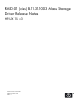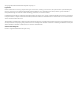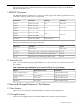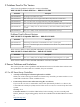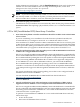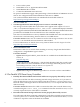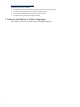RAID-01 (ciss) B.11.31.1003 Mass Storage Driver Release Notes
3. Power on the system.
4. Install HP-UX 11i v3, Application Release 0909.
5. Install RAID-01 B.11.31.0909.
6. Connect the MSA2300 Series enclosure.
No special considerations apply when performing a clean installation of AR0909 on servers
that are not configured with an MSA2300 Series enclosure to AR0909.
You can download the RAID-01 B.11.31.0909 bundle from the HP website at:
http://www.hp.com/go/softwaredepot
Search for RAID-01.
• SAS Storage Enclosure Status display issue in sautil command output.
SAS storage enclosures (SES devices) and their status appear in the outputs of sautil
/dev/cissX (extensive output) or sautil /dev/cissX -s (shortened output) commands.
Devices appear in the SAS/SATA DEVICE SUMMARY section, and in the detailed information
provided for each DISK device and SES device in the command output.
The status of a SAS SES device is always FAILED. The FAILED status does not indicate that
the enclosure is not functioning. It means that it is not a DISK device.
Corrective Action: None. You can continue to use the SAS storage enclosures. You can also
use sautil to download enclosure firmware when needed.
For more information, see the HP Smart Array P400 and P800 Controller Support Guide at:
http://docs.hp.com/en/netcom.html
• HP-UX installation fails.
Installation of HP-UX 11i v3 fails when installing to an array of eight 146 GB SAS disks
configured as a single RAID 0 logical volume.
Corrective Actions:
— Option 1: Install patch PHCO_36555. Patches are available from the HP IT Resource
Center, at:
http://itrc.hp.com/
Under “Maintenance and Support,” click the Patch Database link, then search for the
patch number. For more information on how to manage and install patches, see the
Patch Management User Guide for HP-UX 11.x Systems at:
http://www.hp.com/go/hpux-core-docs
— Option 2: Reconfigure the RAID 0 logical drive to use seven or fewer 146 GB disks.
4.3 For Parallel SCSI Smart Array Controllers
• Partially disconnected disks and external cables are not properly detected by ioscan.
If you remove all but one cable connecting external storage enclosures, or if you remove
physical disks that are part of a logical drive from the enclosures, saconfig and sautil
show the status of the logical drive as FAILED. However, ioscan reports the status of the
disks incorrectly.
Corrective Action: Reconnect the cables or reinsert the disks, then reset the Smart Array
controller using the sautil reset_ctlr command. After the controller is reset, ioscan
correctly reports the status of the disks as CLAIMED.
• Disconnected external storage enclosures are not properly detected by ioscan.
If you disconnect all cables connecting a Smart Array controller to external storage enclosures,
saconfig and sautil show the status of the logical drives as FAILED. However, ioscan
continues to report the status of the disks as CLAIMED.
6