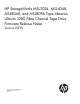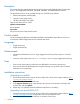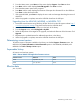HP StorageWorks MSL2024, MSL4048, MSL8048 and MSL8096 Tape Libraries Ultrium 3280 Fibre Channel Tape Drive Firmware Release Notes
3. From the Home screen, press Next until the screen displays Support. Press Enter to select.
4. Press Next until the screen displays Drive FW upgrade. Press Enter to select.
5. Enter the administrator password if prompted.
6. Press Next until the screen displays the filename of the tape drive firmware file on the USB drive.
Press Enter to select the firmware file.
7. If the upgrade failed, press Enter to display the error code and message describing the cause of
the failure.
8. When the upgrade is complete, remove the USB flash drive from the USB port.
Upgrading from the MSL4048, MSL8048, or MSL8096 OCP:
1. Download current firmware using HP Library & Tape Tools or from the HP support website: http://
www.hp.com/support/storage. Copy the firmware onto the USB flash drive.
2. Insert the USB flash drive into the USB port on the back of the Library.
3. From the Support menu, select FW Upgrade > By USB.
4. Select the tape drive as the target for the upgrade, and select the filename of the firmware. Click
Upgrade.
5. Repeat step 4 to update firmware for additional tape drives in the Library.
6. When the upgrade is complete, remove the USB flash drive from the USB port.
Determining current version
To find the version of firmware installed on the Library, see the RMI Support: Firmware screen, the
MSL2024 OCP Status/Information > Drive Information option or the MSL4048, MSL8048, and
MSL8096 OCP Info > Identity > Drives option.
Supersedes history
All versions not listed are inactive.
Table 1 Ultrium 3280 FC full-height drive firmware versions
StatusReleasedFirmware version
ActiveSeptember 29, 2011I5AW
ActiveJune 14, 2012I5EW
Effective date
June 14, 2012
Determining current version 3