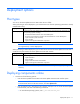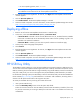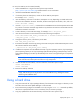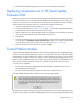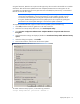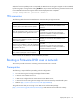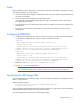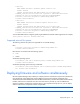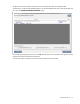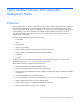HP Smart Update Firmware DVD 9.3 User Guide
Deployment options 12
— On Linux operating systems, enter /autorun
NOTE: If you are using a USB drive key with multiple CD images, navigate to the appropriate
CD subfolder to launch autorun for the Smart Update Firmware DVD.
2. Read the End-User License Agreement. To continue, click Agree. The Smart Update Firmware DVD
interface appears.
3. Click the Firmware Update tab.
4. Click Install Firmware. The HP Smart Update Manager is initiated.
5. Select and install components. For more information, see the HP Smart Update Manager User Guide
(http://www.hp.com/support/HP_Smart_Update_Manager_UG_en
).
Deploying offline
1. Boot the server from the Smart Update Firmware DVD or a USB drive key.
2. At the menu, select either Automatic Mode (default) or Interactive Mode.
o If Automatic Mode is selected or the 30 second default timer runs out, the latest firmware available
on the DVD is installed. The server automatically reboots when it finishes updating. Log files is not
available in this method of installation.
o If Interactive Mode is selected, you must select a specific release set or bundle to apply.
3. At the prompt, select a language and keyboard.
4. Click Continue.
5. Read the End-User License Agreement. To continue, click Agree. The Smart Update Firmware DVD
interface appears.
6. Click the Firmware Update tab.
7. Click Install Firmware. The HP Smart Update Manager is initiated.
8. Select and install components. For more information, see HP Smart Update Manager User Guide
(http://www.hp.com/support/HP_Smart_Update_Manager_UG_en
).
HP USB Key Utility
The HP USB Key Utility enables you to copy the Smart Update Firmware DVD contents to a USB memory key.
You can then run the Smart Update Firmware applications from a USB key instead of from the DVD. Insert a
USB key containing the Firmware DVD ISO image created by using the HP USB Key Creator for Windows®
utility into a USB port of your server or through the SUV (Serial-USB-Video) cable attached to your blade.
For Windows® operating systems, the HP USB Key Creator for Windows® utility must be downloaded from
the HP website (http://www.hp.com) and installed on a workstation. After installation, the utility places a
shortcut in the HP System Tools folder in the Programs start menu.
To create your bootable drive key and copy the contents of the DVD:
1. Insert your HP USB drive key.
2. Select the HP USB Key Utility shortcut in the HP System Tools folder.
Follow the onscreen instructions. The HP USB Key Creator formats the USB key. Therefore, files on the
key are lost. Ensure that you are using a USB key that is at least 1GB in size and does not contain any
valuable files.