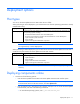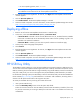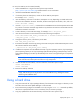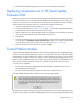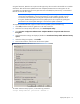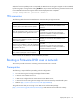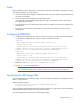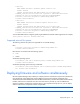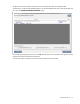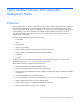HP Smart Update Firmware DVD 9.3 User Guide
Deployment options 16
When the firmware update process is completed, the BitLocker Drive Encryption support can be re-enabled
by following steps 1 through 4 but clicking Enabled in step 5 instead. The following command can be used
to re-enable BitLocker Drive Encryption after firmware deployment has completed.
cscript manage-bde.wsf -protectors -enable c:
TPM scenarios
The following table discusses the TPM detection scenarios that you might encounter.
Scenario Result
If the TPM is detected and enabled, the installation is
not silent, and a system ROM must be updated.
A pop-up warning message appears. After OK is
selected, you can continue. The installation is not
canceled.
If the TPM is detected and enabled, the installation is
silent, the /tpmbypass switch is not given, and any
firmware updated must be applied to the server.
No pop-up warning appears. A new log file is
generated
(%systemdrive%\cpqsystem\log\cpqstub.log).
Because the installation is silent, the installation is
terminated and cannot continue.
If the TPM is detected and enabled with Option ROM
Measuring, the installation is not silent, and a system
ROM must be updated.
A pop-up warning message appears. After OK is
selected, you can continue. The installation is not
canceled.
If the TPM is detected and enabled with Option ROM
Measuring, the installation is silent; the /tpmbypass
switch is not given, and any firmware updated must
be applied to the server.
No pop-up warning appears. A new log file is
generated
(%systemdrive%\cpqsystem\log\cpqstub.log).
Because the installation is silent, the installation is
terminated and cannot continue.
If the TPM is detected and enabled, the installation is
silent, and the /tpmbypass switch is supplied.
The installation occurs.
Other scenarios do not affect the normal installation procedure.
Booting a Firmware DVD over a network
This section provides instructions on booting a Firmware DVD over a network.
Prerequisites
The following is required before proceeding with the configuration:
• You must have a good working knowledge of PXE and TFTP.
• A network with a DHCP server on it.
• A TFTP server configured on the same network as the DHCP server.
• A network file server hosting the ISO images and can be accessed by a PXE booted system.
• PXELinux (http://syslinux.zytor.com/wiki/index.php/PXELINUX)
This guide assumes that you are using a Linux TFTP server and the TFTP package
(http://www.kernel.org/pub/software/network/tftp). Other TFTP servers should work similarly.