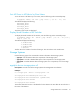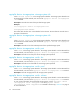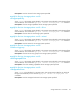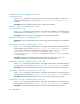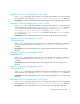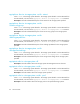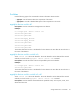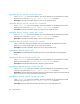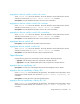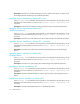HP Storage Essentials V5.1 CLI Guide First Edition (T4283-96029, August 2006)
CLI Commands62
appiqlist -device -storagesystem <storage system id>
where <storage system id> is the storage system identifier. The storage system identifier can
be obtained from several methods, such as from the appiqlist -device -storagesystem
-all command.
Description: Provides the name of the specified storage system.
Example:
C:\cli>appiqlist -device -storagesystem 1006
StorageSystem:1006:LSI2400
The number after the first colon is the identifier for the element. The item after the second colon is
the name of the element.
appiqlist -device -storagesystem <storage system id>
-all
where <storage system id> is the storage system identifier. The storage system identifier can
be obtained from several methods, such as from the appiqlist -device -storagesystem
-all command.
Description: Provides a list of the subcomponents of the specified storage system.
appiqlist -device -storagesystem <ssid> -port
where <ssid> is the storage system identifier. The storage system identifier can be obtained from
several methods, such as from the appiqlist -device -storagesystem -all command.
Description: Provides a list of the ports for the storage system specified.
appiqlist -device -storagesystem <ssid> -lun
where <ssid> is the storage system identifier. The storage system identifier can be obtained from
several methods, such as from the appiqlist -device -storagesystem -all command.
Description: Provides a list of the LUNs for the storage system specified.
appiqlist -device -storagesystem <ssid> -pool
where <ssid> is the storage system identifier. The storage system identifier can be obtained from
several methods, such as from the appiqlist -device -storagesystem -all command.
Description: Lists the storage pools for the storage system specified.
appiqlist -device -storagesystem <ssid> -volume
where <ssid> is the storage system identifier. The storage system identifier can be obtained from
several methods, such as from the appiqlist -device -storagesystem -all command.
To view volume information for HiCommand storage systems, use the AppIQList -device
-storagesystem <ssid> -unmappedvolume and AppIQList -device
-storagesystem <ssid> -mappedvolume commands. See the topic, ”Volumes” on page 71
for more information.