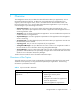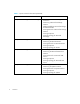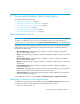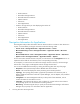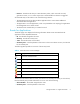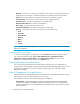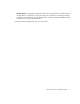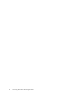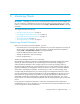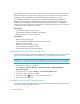HP Storage Essentials V5.1 Application Guide First Edition (T4283-96028, August 2006)
Accessing Information About Applications4
• Oracle Instances
• Microsoft Exchange Instances
• Microsoft SQL Server Instances
• Sybase Instances
•File Servers
• Virtual Applications
• A table to the right of the pie chart displaying the number of:
• Oracle Instances
• Microsoft Exchange Instances
• Microsoft SQL Server Instances
• Sybase Instances
•File Servers
• Virtual Applications
• Total Applications
Navigation Information for Applications
The Navigation tab provides information about an element and how it relates to other elements in
its path. It is accessible by clicking the host name under the following nodes:
• Oracle: Tools > Storage Essentials > Application Viewer > Oracle
• Microsoft Exchange: Tools > Storage Essentials > Application Viewer > Microsoft
Exchange
• Microsoft SQL Server: Tools > Storage Essentials > Application Viewer > SQLServer.
• Sybase: Tools > Storage Essentials > Application Viewer > Sybase.
To learn more about another element in the path, click the element on the Navigation tab. For an
explanation of the fields for each element, see its corresponding online help.
For example if you want to learn more about the storage volumes on the host, click the Storage
Volumes box on this page. A table appears with the storage volumes listed.
You can access additional functionality by clicking the following tabs at the top of the page.
• Properties - The Properties tab provides a detailed status of the element.
• Events - The Events tab displays the events pertaining to the element specified.
• Topology - The Topology tab provides a graphical representation of an element's path. It
displays additional information not found in System Manager, such as adapters, slots, and fibre
channel ports.
• Chargeback - The Asset Management tab lets you keep track of asset attributes, such as
contact information for the element's owner.
• Collectors - The Collectors tab lets you start a collector for a report and view the collector’s
corresponding reports once the information has been gathered.
• Monitoring - The Monitoring tab lets you quickly access Performance Manager. Performance
Manager lets you quickly view information about an application.