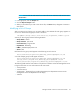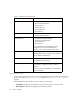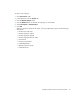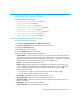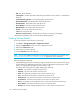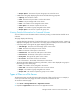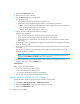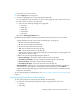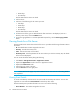HP Storage Essentials V5.00.01 for File Servers guide (T4283-96016, January 2006)
Individual File Server Details30
3. Expand the File Servers node.
4. Click a file server name in the tree.
5. Click the Extensions tab in the right pane.
You see the following:
• A graph displaying the top 10 extensions and their size.
• A table below the graph displaying the extension and its following properties:
• Size - The size of all the files with that extension. This property lets you see which types of
files are using the most space on a file server.
• Count - The number of files with this extension.
6. Click an extension in the Extension column in the table.
The following is displayed:
• A pie chart showing the sizes of the files with the extension per volume
• A pie chart showing the number of files with the extension per volume
• A table showing the number of files with the extension per volume and the amount of space
they occupy.
Data less than 1 MB is not displayed in the graph. This could result in an empty graph if all data
points are less than 1 MB.
7. To view a listing of the files with the extension on the volume, click a volume in the Drive column
in the table.
The files with the extension are listed along with their path, size and the date they were last
accessed, modified, or created.
NOTE: You can save the extensions for a volume in a comma-separated list (CSV file) by
clicking the Save Extension Detail button in the right pane.
8. To filter the list of files, type an attribute that the files must have to be displayed, such as a
directory name. Then, click the Submit button.
Filtering Files
Filters use the following expressions:
• d* will return all extensions starting with d
• *d will return all extensions ending with d
• *d* will return all extensions having d in the extension
• You can enter a list of extensions separated by a comma.
Aging Properties of Files on a File Server
To find information about the aging properties of the files on a file server:
1. Click Tools > Storage Essentials > Application Viewer.
2. Expand the Applications node in the tree in Application Viewer.
3. Expand the File Servers node.