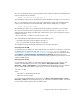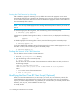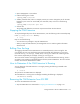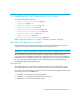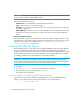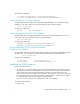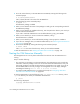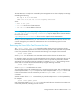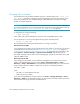HP Storage Essentials V5.00.01 installation guide (T4283-96011, January 2006)
Table Of Contents
- HP
- Storage Essentials 5.00.01 Installation Guide
- Contents
- Overview
- Installing the Management Server on Microsoft Windows
- Discovering Filers, Tape Libraries, Switches and Storage Systems
- Deploying CIM Extensions
- Installing the CIM Extension for IBM AIX
- Installing the CIM Extension for SGI ProPack for Linux
- Installing the CIM Extension for HP-UX
- Installing the CIM Extension for SUSE and Red Hat Linux
- Installing the CIM Extension for OpenVMS
- Installing the CIM Extension for HP Tru64 UNIX
- Installing the CIM Extension for SGI IRIX
- Installing the CIM Extension for Sun Solaris
- Installing the CIM Extension for Microsoft Windows
- Discovering Applications, Backup Servers and Hosts
- Managing Security
- Troubleshooting

Installing the CIM Extension for SGI IRIX172
Starting the CIM Extension by chkconfig
After installation, appqcime chkconfig is on by default. This means the appqcime service starts
automatically after the host is rebooted. The appqcime service must be running for the management
server to obtain information about the host. You can disable the appqcime service so that it does not
start automatically after a reboot.
NOTE: You can only disable appqcime from starting automatically after a reboot if you are at run
level 2.
To check the appqcime chkconfig status, enter the following at the command prompt:
# chkconfig | grep appqcime
If appqcime is capable of starting after a reboot, it is shown to be on, as displayed in the following
output:
appqcime on
To disable appqcime from starting after a reboot, enter the following at the command prompt:
# chkconfig appcime off
If you have disabled the automatic start-up of appqcime and you want to enable appqcime so it will
start after a reboot, enter the following at the command prompt:
# chkconfig appqcime on
Finding the Version of a CIM Extension
You can find the version number of a CIM Extension:
1. Go to the /opt/APPQcime/tools directory.
2. Type the following at the command prompt:
# ./start -version
You are shown the version number of the CIM Extension and the date it was built, as shown in
the following example:
CXWS for mof/cxws/cxws-irix.mof
CXWS version x.x.x.x, built on Fri 12-March-xxxx 12:29:49 by dmaltz
where
• x.x.x.x is the version of the CIM Extension
• xxxx is the year.
Modifying the Boot Time RC Start Script (Optional)
When you install the CIM Extension, its start script is put in the /etc/rc2.d directory with the file
name S99appqcime. The CIM Extension uses this script to start at boot time. You can modify this
script if you want to add parameters. Any parameter you can add when you manually start the CIM
Extension, such as -port, can be added to the start script.
To modify the file: