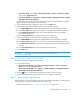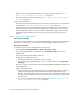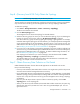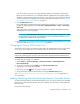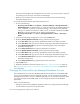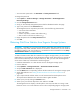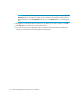HP Storage Essentials V5.1 User Guide First Edition (T4283-96026, August 2006)
Discovering Applications, Backup Servers and Hosts132
• You can quarantine elements to exclude them from Discovery Data Collection/Get Details. See
”Placing an Element in Quarantine” on page 100 for more information. Let us assume you want
to discover all the elements in a discovery group, except for one. Perhaps the element you want
to quarantine is being taken off the network for maintenance. You can use the quarantine
feature to exclude one or more elements from discovery.
• If the management server unable to obtain information from an element during Discovery Data
Collection/Get Details as a result of a CIM Extension hanging, the management server places
the access point where the CIM Extension is located in quarantine. The management server
then moves onto getting details for the next element in the Discovery Data Collection/Get
Details table. These elements appear as missing until they are removed from quarantine. See
”Removing an Element from Quarantine” on page 101 for information on how to remove an
element from quarantine.
Discovery from HP SIM
To obtain details:
1. Select Options > Storage Essentials > Discovery > Run Discovery Data Collection.
2. Select the discovery group from which you want to Get Details/Discovery Data Collection. If
you are obtaining Get Details/Discovery Data Collection for hosts for the first time, make sure
All Discovery Groups is selected.
You can use discovery groups to break up getting Discovery Data Collection. For example,
instead of Discovery Data Collection for all of the elements, you could specify that the
management server gets the element details for only the elements in Discovery Group 1, thus,
saving you time. You add an element to a discovery group by modifying the properties used to
discover the element. See ”Modifying the Properties of a Discovered Address” on page 87.
3. Click the Get Details button.
You can view the progress of gathering details by clicking Tasks & Logs > View Storage
Essentials Logs.
When the software completes getting all elements details, it displays GETTING ALL DETAILS
COMPLETED on the View Logs page.
IMPORTANT: If the management server cannot communicate with an application, it labels
the application as “Discovered”. The management server could find the application, but it
could not obtain additional information about it.
4. Refer to the topic, “Adding a Discovery Schedule” in the User Guide for information about
automating the gathering of Discovery Data Collection. If you run into problems with discovery,
see ”Troubleshooting” on page 649.
Discovery from HP SE
To obtain details:
1. Select Tools > Storage Essentials > Home > .
2. Select the discovery group from which you want to Get Details. If you are obtaining Get Details
for hosts for the first time, make sure All Discovery Groups is selected.