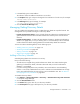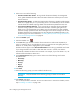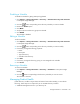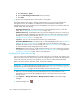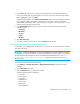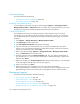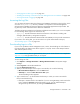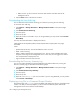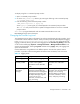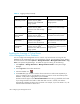HP Storage Essentials V5.1 User Guide First Edition (T4283-96026, August 2006)
Configuring the Management Server186
• Make sure the .zip file is saved to a location other than the local disk drives of the
management server.
6. Click the Save button in the Save As window.
Downloading the User Audit Log
You can determine who has been accessing your machine by viewing the user audit log.
To access the user audit log:
1. Click Options > Storage Essentials > Manage Product Health in HP Systems Insight
Manager.
2. Click Download User Audit Log.
3. Save the zip file.
4. Unzip the zip file.
5. Open the text file in a text editor. If you are using NotePad, you may need to select Format >
Word Wrap.
You may notice that information is displayed as follows:
[2005-05-09 09:22:24] INFO [admin/1000/computername.companyname.com] login
succeeded
where
• [2005-05-09 09:22:24] - The time and date the action occurred.
• INFO - Level of warning
• [admin/1000/computername.companyname.com] - The user name and DNS name of the
computer used to log into the management server. In this case, the user logged in as admin
from computername.companyname.com.
• login succeeded - the action that occurred.
Downloading the Discovery Summary Log
You can view status information from Get Details/Discovery Data Collection by viewing the
discovery summary logs, as described in the following steps:
1. Click Options > Storage Essentials > Manage Product Health in HP Systems Insight
Manager.
2. Click Download Discovery Summary.
3. Save the zip file.
4. Unzip the zip file.
5. Open the GAEDSummary.log file in a text editor. If you are using NotePad, you may need to
select Format > Word Wrap.
Displaying a Log File in a Command Prompt Window
The software ships with tail.exe, which can display and update a log file in a command prompt
window. This utility is extremely helpful if you do not want to enable the option that lets the
management server service interact with the desktop.