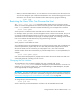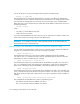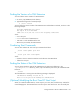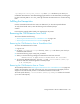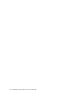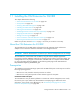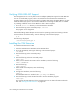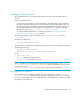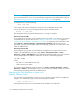HP Storage Essentials V5.00.01 installation guide (T4283-96011, January 2006)
Table Of Contents
- HP
- Storage Essentials 5.00.01 Installation Guide
- Contents
- Overview
- Installing the Management Server on Microsoft Windows
- Discovering Filers, Tape Libraries, Switches and Storage Systems
- Deploying CIM Extensions
- Installing the CIM Extension for IBM AIX
- Installing the CIM Extension for SGI ProPack for Linux
- Installing the CIM Extension for HP-UX
- Installing the CIM Extension for SUSE and Red Hat Linux
- Installing the CIM Extension for OpenVMS
- Installing the CIM Extension for HP Tru64 UNIX
- Installing the CIM Extension for SGI IRIX
- Installing the CIM Extension for Sun Solaris
- Installing the CIM Extension for Microsoft Windows
- Discovering Applications, Backup Servers and Hosts
- Managing Security
- Troubleshooting
Storage Essentials 5.00.01 Installation Guide 163
Finding the Version of a CIM Extension
You can find the version number of a CIM Extension:
1. Go to the /opt/APPQcime/tools directory.
2. Type the following at the command prompt:
# ./start -version
You are shown the version number of the CIM Extension and the date it was built, as shown in the
following example:
Starting CIM Extension for Tru64
Thu Sep 21 14:46:47 EDT xxxx
CXWS x.x.x.x on /192.168.1.5:4673 now accepting connections
where
• xxxx is the year.
• x.x.x.x is the version of CIM Extension
• 192.168.1.5 is the IP address of the host
• 4673 is the port used by the CIM extension
Combining Start Commands
You can also combine the -users and -port commands as follows:
./start -users myname -port 1234
or
./start -port 1234 -users myname
where
• myname is the user name that must be used to discover this TRU-64 host
• 1234 is the new port
Finding the Status of the CIM Extension
You can always check the status of the CIM Extension by entering the following in the
/opt/APPQcime/tools directory, where /opt is the directory into which you installed the CIM
Extension:
./status
The CIM Extension is running when the following message is displayed:
CIM Extension Running: Process ID: 93
where 93 is the process ID running the CIM Extension
(Optional) Modifying the Boot Time RC Start Script
When you install the CIM Extension, its start script is put in the /sbin/rc3.d directory with the file
name S99appqcime. The CIM Extension uses this script to start at boot time. You can modify this