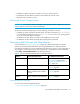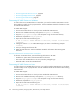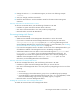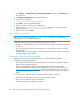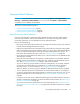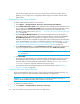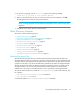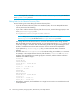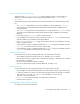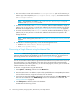HP Storage Essentials SRM 6.0 User Guide for Enterprise Edition and Standard Edition SRM Software (July 2008)
Discovering Switches, Storage Systems, NAS Devices, and Tape Libraries68
• If an element changes and you run Discovery Data Collection while the provider cache is
updating, an error might occur or the gathered details might be inconsistent with the actual
element status.
Running Discovery Data Collection
To obtain details about the elements on the network:
1. Select Options > Storage Essentials > Discovery > Run Discovery Data Collection.
2. Select Include infrastructure details, which gathers the latest information about SAN details. You
do not need to select Include backup details unless you have already discovered hosts running
backup applications and installed CIM extensions on those hosts. For information about
discovering master backup servers, see ”Step 1 — Discovering Your Hosts and Backup Manager
Hosts” on page 83.
3. Select Force Device Manager Refresh if you want the management server to tell the device
managers for your storage systems to obtain the latest information. If you do not select Force
Device Manager Refresh, the management server gathers information from the external
databases such as HP, HDS, and EMC storage systems with the assumption that the information
in the external database is up to date. See the following topics for more information: ”Excluding
EMC Symmetrix Storage Systems from a Forced Device Manager Refresh” on page 50 and
”Excluding HDS Storage Systems from Force Device Manager Refresh” on page 54.
4. Select All Discovery Groups, or click Specified Discovery Groups to specify a customized list. If
you are running Discovery Data Collection for the first time, select All Discovery Groups.
NOTE: For information on selecting a custom discovery list, see ”Creating Custom Discovery
Lists” on page 76.
5. Click Get Details.
During Discovery Data Collection, the software changes its status light from green to red, and
the HP Storage Essentials log opens and shows the progress of Discovery Data Collection.
When the software finishes getting all element details, it displays GETTING ALL DETAILS
COMPLETED on the View Logs page and the status light turns green.
For information about automating the gathering of all element details, see the ”Adding a
Discovery Schedule” on page 182.
Stopping Discovery Data Collection
Discovery Data Collection takes some time. If the network and managed elements are busy, you
might need to stop Discovery Data Collection and reschedule it for another time.
IMPORTANT: If you stop Discovery Data Collection, you should reschedule it. This type of
collection obtains detailed information about elements in the network.
To stop Discovery Data Collection:
1. Select Options > Storage Essentials > Discovery > View Logs.