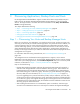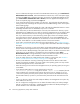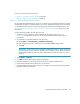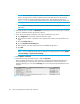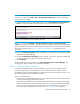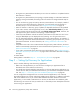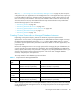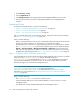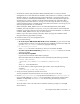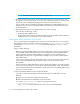HP Storage Essentials SRM 6.0 User Guide for Enterprise Edition and Standard Edition SRM Software (July 2008)
Discovering Applications, Backup Hosts and Hosts88
• During Discovery Data Collection the data you see in the user interface is not updated until the
data collection is finished.
• During Discovery Data Collection, the topology in System Manager is recalculated. While the
topology is being recalculated, the loading of the user interface in Storage Essentials may be
slow.
• You can use discovery groups to break up Discovery Data Collection. For example, instead of
running Discovery Data Collection for all elements, you could specify only the elements in
Discovery Group 1. For more information, see ”Using Discovery Groups” on page 76.
• When an element in a discovery group is updated, its dependent elements are also updated.
• If you want to monitor and manage backup servers, select Include backup details. If you also
want to manage and monitor the host itself, select Include infrastructure details; otherwise, the
host appears as a generic element in the topology in System Manager.
• If Discovery Data Collection includes an AIX host, three SCSI errors (2 FSCSI error and 1 FCS
error) per IBM adapter port are displayed in the system log. You can ignore these errors.
• You can quarantine elements to exclude them from Discovery Data Collection. For example, if
you want to get information about all the elements in a discovery group except for one, you can
quarantine that element. For more information, see ”Placing an Element in Quarantine” on
page 80.
• If a problem occurs with a host or SMI-S element during Discovery Data Collection, the host or
element is automatically quarantined. To remove the element from quarantine, see ”Removing an
Element from Quarantine” on page 81.
• If you want to receive status reports about Discovery Data Collection, see ”Configuring E-mail
Notification for Discovery Data Collection” on page 703 for information about how to configure
this option.
To obtain details:
Getting details is included in ”Step A — Set Up Discovery for Hosts” on page 85.
Step 2 — Setting Up Discovery for Applications
Keep in mind the following when discovering applications:
• Make a list of the applications you want to monitor. Configure your applications first as
described in this section and then run discovery.
• You should have already installed a CIM extension on the hosts that have the applications you
want to discover. After you installed the CIM extension, you should have already discovered the
host. See ”Step 1 — Discovering Your Hosts and Backup Manager Hosts” on page 83.
You can configure the management server to monitor hosts and applications, such as Oracle,
Microsoft Exchange server, Caché, and Sybase Adaptive Server Enterprise, in addition to Microsoft
SQL servers and file servers. If you want to obtain detailed information about the host and its
applications, you must install a CIM extension on the host, as described in the installation guide.
The following is an overview of what you need to do. It is assumed you have already discovered the
hosts running your applications.