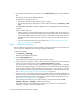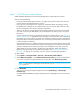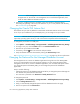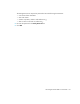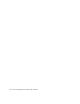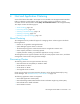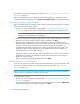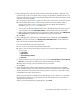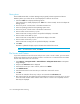HP Storage Essentials SRM 6.0 User Guide for Enterprise Edition and Standard Edition SRM Software (July 2008)
Discovering Applications, Backup Hosts and Hosts124
2. To start discovering elements on the network, click the Start Discovery button on the IP Addresses
tab.
The software discovers the IP addresses selected.
During discovery, the following occurs:
• The software changes the status light from green to orange.
• The Log Messages page is displayed. To view the status of discovery, click Discovery > View
Logs.
The DISCOVERY COMPLETED message is displayed in the Log Messages box when Discovery is
complete.
Keep in mind the following:
• If DNS records for your Microsoft Exchange Servers are outdated or missing, the discovery of
Microsoft Exchange may fail because Microsoft Exchange is dependant on Active Directory,
which is dependant on DNS. Since Active Directory is dependant on DNS, Active Directory
replication and Active Directory lookups may fail or contain errors if DNS records are not
accurate.
• If you are having problems discovering an element, see ”Troubleshooting Discovery and
Discovery Data Collection” on page 701.
Step B — Obtain the Topology
The user interface may load slowly while the topology is being recalculated. It may also take more
time to log into the management server during a topology recalculation.
To obtain the topology:
1. Click Discovery > Topology.
The discovered elements are selected.
2. Click the Get Topology button.
The management server obtains the topology for selected elements.
3. Select the discovery group from which you want to obtain the topology. If you are obtaining the
topology for hosts for the first time, make sure All Discovery Groups is selected.
You can use discovery groups to break up getting the topology or getting details. For example,
instead of obtaining the topology for all of the elements, you could specify that the management
server gets the topology for only the elements in Discovery Group 1, thus, saving you time. You
add an element to a discovery group by modifying the properties used to discover the element.
See ”Modifying the Properties of a Discovered Address” on page 103.
4. If you see errors in the topology, look at the log messages, which can provide an indication of
what went wrong. Look at Event Manager for additional information. Access Event Manager by
clicking the Event Manager button in the left pane. To obtain troubleshooting information, see
the ”Troubleshooting Topology Issues” on page 709.
If the topology for an element in your network changes, select the element and click Get
Topology in Discovery > Topology to updated the information.
The software obtains just enough information about where the element is connected in the
topology, for example a switch connected to a host.