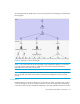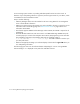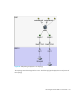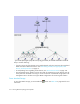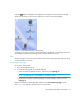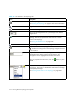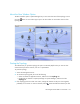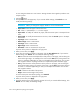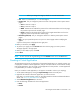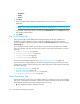HP Storage Essentials SRM 6.0 User Guide for Enterprise Edition and Standard Edition SRM Software (July 2008)
Viewing Element Topology and Properties318
Table 44 The Toolbar in the Topology Tab
Icon Description
Prints the topology.
See ”Printing the Topology” on page 318 for more information.
Magnifies the view
Decreases the magnification
Lets you set the magnification to a percentage of the default
magnification
Opens a smaller pane, which provides a global view of the
topology. This lets you position the main view to a certain
section of the topology.
See ”Using the Global View” on page 276.
Lets you drag an element in the topology.
Lets you move the entire topology at once. Click the Pan button
( ), and then click any place in the topology. Drag the mouse to
a new location.
Lets you find an element in the topology by name or by
Worldwide Name. Begin entering the information; the
management server highlights the elements that match.
After you populate the search box, click the button or press
ENTER.
Displays the event severity icons for the elements displayed in
the topology. This feature is disabled for Performance Manager
and Capacity Manager.
See ”Viewing Event Status in the Topology” on page 284.