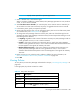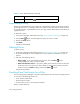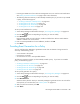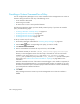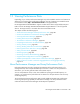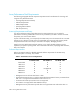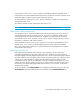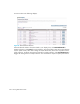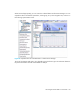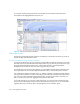HP Storage Essentials SRM 6.0 User Guide for Enterprise Edition and Standard Edition SRM Software (July 2008)
Managing Policies384
Deactivating a Policy
Policies are activated when they are created. You can deactivate a policy, but still keep it stored in
the management server. For example, assume you created a policy that sends an e-mail whenever
an event of type Minor is generated for a server. You might want to deactivate this policy before you
upgrade the server.
To deactivate a policy:
1. Access Policy Manager as described in the topic, ”Accessing Policy Manager” on page 372.
2. Click the Edit ( ) button corresponding to the policy you want to modify.
3. Deselect the Active option.
4. Click Finish.
The policy is deactivated.
Deleting Policies
To delete a policy:
1. Access Policy Manager as described in the topic, ”Accessing Policy Manager” on page 372.
2. In the Policy Manager tree in the middle pane, click the element or infrastructure to view its
policies.
3. Take one of the following actions:
• Delete a policy - If you want to delete just one policy, click the Delete () button
corresponding to the policy you want to delete.
• Delete several policies at once - If you want to delete several policies at one time, select the
check boxes next to the policies you want to delete. To select all of the policies, select the
check box next to the Name heading, and click the Delete ( ) button.
The policies are deleted.
Providing E-mail Notification for a Policy
You can configure Policy Manager to provide e-mail notification when an element is being overused
or when any of the following events occur:
• A new element is discovered
• Provisioning is successful
• An event occurs on one or more specified elements
Keep in mind the following:
Delete
Click the Delete ( ) button to remove a policy.
Table 54 Policy Table Description (continued)
Heading Description