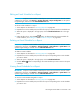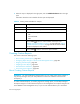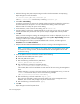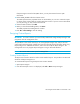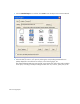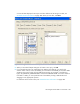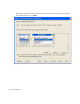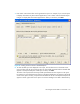HP Storage Essentials SRM 6.0 User Guide for Enterprise Edition and Standard Edition SRM Software (July 2008)
HP Storage Essentials SRM 6.0 User Guide 443
Editing an E-mail Schedule for a Report
IMPORTANT: Only the e-mail schedules created by the current user are listed. To view the e-mail
schedules for all reports, select Reports > Storage Essentials > Report Configuration in HP Systems
Insight Manager, and then click the Scheduled Deliveries tab.
To edit an e-mail schedule for a report:
1. Access Reporter as described in ”Accessing Reporter” on page 435.
2. Expand the tree in the middle pane, and click the report you want to send at a scheduled time.
3. When the report is displayed in the right pane, click the Scheduled Deliveries tab in the right
pane.
4. Under the Edit column, click the Edit ( ) button. For details about the options available for
e-mail schedules, see ”Adding an E-mail Schedule for a Report” on page 440.
Deleting an E-mail Schedule for a Report
IMPORTANT: Only the e-mail schedules created by the current user are listed. To view the e-mail
schedules for all reports, select Reports > Storage Essentials > Data Collection > System Data in HP
Systems Insight Manager, and then click the Scheduled Deliveries tab.
To delete an e-mail schedule:
1. Access Reporter as described in ”Accessing Reporter” on page 435.
2. Expand the tree in the middle pane, and click the report corresponding to the e-mail schedule
you want to delete.
3. When the report is displayed in the right pane, click the Scheduled Deliveries.
4. Click the Delete ( ) button corresponding to the e-mail schedule you want to remove. The report
is deleted.
Viewing E-mail Schedules for a Report
IMPORTANT: Only the e-mail schedules created by the current user are listed. To view the e-mail
schedules for all reports, select Reports > Storage Essentials > Data Collection > System Data in HP
Systems Insight Manager, and then click the Scheduled Deliveries tab.
To view the e-mail schedules assigned to a report.
1. Access Reporter as described in ”Accessing Reporter” on page 435.
2. Expand the tree in the middle pane, and click the report corresponding to the e-mail schedules
you want to view.