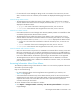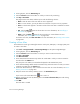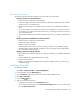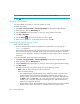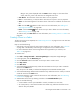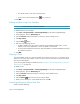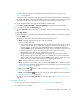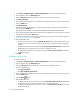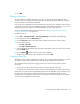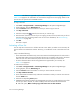HP Storage Essentials SRM 6.0 User Guide for Enterprise Edition and Standard Edition SRM Software (July 2008)
Provisioning Manager532
IMPORTANT: This feature is supported only for switches that support zone set copying. Refer to
Table 134 on page 521 for information on which switches support zone set copying. Aliases in the
zone set are not copied over for McDATA switches.
To copy a zone set:
1. Click Tools > Storage Essentials > Provisioning Manager in HP Systems Insight Manager.
2. In the right pane, click the SAN Zoning tab.
3. Click the Provision button for the fabric in which you want to copy a zone set.
4. Click Step 3 Zone Set.
5. Click the corresponding button for the zone set you want to copy.
6. Enter the name of the new zone set. If you are copying an active zone set, make sure you do not
enter the name of a pre-existing inactive zone set. For more information, see ”Zone Naming
Conventions” on page 525.
7. Click OK.
The zone is copied.
Activating a Zone Set
You can only have one zone set in a fabric active at a time. When you make a zone set active, the
previous active zone set becomes inactive. However, you could have a zone in more than one zone
set.
Keep in mind the following:
• Cisco SMI-S Switch Connections only: Active zone sets are listed multiple times for each switch in
the virtual SAN. When a zone set is activated, the zone set is copied to each switch in the virtual
SAN. The zone set is then listed twice (active and non-active versions) for each switch.
• For more information about which zoning features are supported for your switches, see
Table 134 on page 521.
To make a zone set active:
1. Click Tools > Storage Essentials > Provisioning Manager in HP Systems Insight Manager.
2. In the right pane, click the SAN Zoning tab.
3. Click the Provision button for the fabric in which you want to activate a zone set.
4. Click Step 4 Activate Zone Set.
5. Cisco SMI-S Switch Connections only: Select the virtual SAN in which you want to view zone sets
from the VSAN menu.
6. Select the corresponding Active option.
7. McDATA and Connectrix switches: The management server lets you create a backup copy of the
zone set you want to activate. To create a backup of the zone set that will become active:
a. Select the option, Make a backup copy of the active zone set after activation.