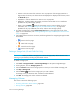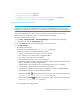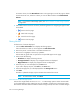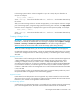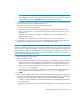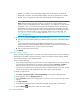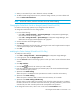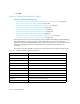HP Storage Essentials SRM 6.0 User Guide for Enterprise Edition and Standard Edition SRM Software (July 2008)
Provisioning Manager546
To create a volume, click the New Volume button in the upper-right corner of the page. To delete
several volumes at once, select the volumes you want to delete and then click Delete Selected
Volumes.
NOTE: If you have an HDS storage system, see ”About Volumes on HDS Storage Systems”
on page 546.
5. If the table contains more than 10 entries, the following buttons for navigating through the table
are enabled:
• - Move to the first page.
• - Move back one page.
• - Move forward one page.
• - Move to the last page.
Filtering Volumes
To filter the list of volumes displayed:
1. Click the Show Volume Filter link to display the filtering options.
If the volume filter is turned on, the link appears as Hide Volume Filter.
2. Enter all or part of a volume name in the Name Contains box.
3. Enter a size in megabytes in the Size (>=) MB box.
Volumes that are greater than or equal to the size specified appear on the page.
4. Select one of the following:
• All Volumes to display all existing volumes.
• Unmapped Volumes to display only unmapped volumes are displayed.
• Mapped Volumes to display only mapped volumes are displayed.
5. Select the port you want to display from the Ports menu.
If you want to display all ports, select All from the Ports menu.
6. Select the storage pools you want displayed from the Storage Pools menu.
7. Click Filter.
The table is updated to display only the elements that meet the filter criteria.
NOTE: To reset the filter criteria, click Reset.
About Volumes on HDS Storage Systems
Volumes from single LDEVs are shown as LDEV:0 on HDS storage systems. When volumes made
up of multiple LDEVs are first created, they are not mapped to a target port on the storage system.
The software remembers that these LDEVs constitute a single volume, but it does not make changes