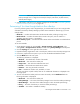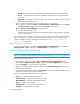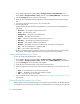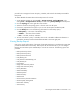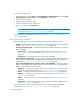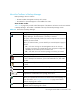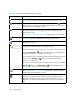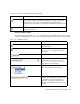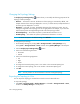HP Storage Essentials SRM 6.0 User Guide for Enterprise Edition and Standard Edition SRM Software (July 2008)
Managing Backups576
1. Access Backup Manager by clicking Tools > Storage Essentials > Backup Manager or by
clicking Tools > Storage Essentials > Home, and then clicking Backup Manager in the left pane.
2. Click the Topology tab on the right side of the window.
3. In the left pane, expand the Backup Applications node, and then select the backup manager
host.
4. If necessary, expand the lower pane so you can see the tabs.
5. Click the Sessions tab.
Backup Manager displays the following information for each session the backup application
performed:
• Session ID — The identifier assigned to the session
• Client — The name of the client
• Backup Policy — The name of the backup policy
• Schedule — The name of the schedule
• Status — The status of the backup: Success, Partial, or Failure
• Start Time — The starting time and date of the backup
• End Time — The end time and date of the backup
• Duration — The amount of time in seconds it took for the backup to be displayed
• Size — The size of the backup in gigabytes (GB)
• Files — The number of files backed up
6. To learn more about a session, select the session’s row in the table and see the Session Detail,
Policy Detail, and Schedule Detail tabs in the lower-right pane for more information.
Viewing Backup Results for a Client
To view the results of the last backup for a client:
1. Access Backup Manager by clicking Tools > Storage Essentials > Backup Manager or by
clicking Tools > Storage Essentials > Home, and then clicking Backup Manager in the left pane.
2. Click the Topology tab on the right side of the window.
3. In the left pane, expand the Clients node, and then select the client.
4. In the topology pane, check the color of the check mark above the icon for the client. If the icon
is:
• Green — The last backup on the client was successful.
• Yellow — The backup on the client was partially successful.
• Red — The backup on the client failed.
5. To view detailed backup information for a client, see ”Viewing Backup Information for a Client”
on page 576.
Viewing Backup Information for a Client
Backup Manager tracks of backup information for a client for the last 30 days. The Backup tab gives
an at-a-glance view of the backup coverage for a selected element. For example, you can select the