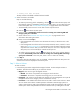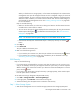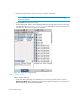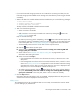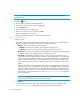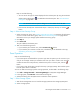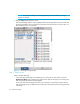HP Storage Essentials SRM 6.0 User Guide for Enterprise Edition and Standard Edition SRM Software (July 2008)
HP Storage Essentials SRM 6.0 User Guide 603
• Loading zone data finished.
The Step 2 button is disabled until data has been loaded
2. Select a host that is accessible.
Keep in mind the following:
• To create a provisioning job for multipathing, click the button above the Host pane, and
then select the option for multipathing. When you select this option, you must select the same
host for both paths. See ”Host Customize Dialog Box” on page 632 for more information.
• To automatically create a zone if a zone does not meet a preset criteria:
a. Click the button above the Zone pane.
b. Select the option Automatically create new zone if no existing zone containing HBA and
storage system ports is detected.
c. Set the criteria. See ”Customize Zone Options Dialog Box” on page 633 for more
information about setting the criteria.
d. Select a host and click Step 2.
• If the management server finds a zone that meets the criteria, it selects the zone in the
Zone pane.
• If the management server does not find a zone that meets the criteria, it asks for a zone
name. See ”Naming Conventions” on page 630 for more information about the naming
requirements for a zone. After you enter a zone name, the new zone is displayed in the
Zone pane, but it will not actually be created until the job runs.
• To configure zoning manually, click the button above the Zone pane, and then deselect
the option, Automatically create new zone if no existing zone containing HBA and storage
system ports is detected. In the zone pane, select a zone or create one manually.
3. Click Step 2.
Information about the selected port, such as its WWN, is displayed below the Host pane. The
volumes for that host are displayed in the Volume pane.
Step 3 - Select a Volume
To select a volume:
1. In the Volume pane select mapped and unmapped volumes. To select multiple volumes in
Windows, hold down the CTRL key as you select the volumes.
• Mapped - There are two types of mapped volumes:
• Masked - The volume is exposed to the storage port and to the host.
• Unmasked - The volume is exposed to the storage port, but not to the host.
• Unmapped – The volume is not exposed to the storage port. The management server puts all
unmapped volumes in this category when it first discovers an array.
• Free Extents – Lists available free extents that can be used to create a meta volume or LUSE.
You can create meta volumes on EMC Symmetrix and LUSE on HDS storage systems. To
create a meta volume or LUSE, select multiple free extents under the Free Extents node in the
Volume pane. Select multiple LDEVS from the Free Extents menu by holding down the shift