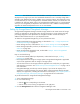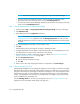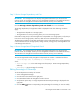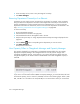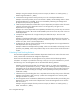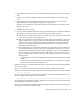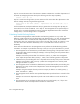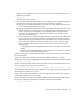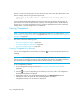HP Storage Essentials SRM 6.0 User Guide for Enterprise Edition and Standard Edition SRM Software (July 2008)
Chargeback Manager656
6. In the Ownership % box, enter a new percentage of ownership.
7. Click Save Changes.
Removing Department Ownership of an Element
Sometimes you may need to remove ownership from an element, for example, when an element
being moved from one department to another. When department ownership is removed from an
element, the department is still accessible from the list of departments. If you want to make the
department inaccessible to all elements, remove it from the list of departments as described in the
topic, ”Removing a Department from Chargeback Manager” on page 648.
To remove ownership:
1. Access Chargeback Manager.
2. Click the link for the element in the right pane.
3. Click Asset-based under the Chargeback node in the tree.
4. Verify that the option Step 2 - Assign Departmental Ownership Percentage is displayed in the
right pane.
5. Click the Delete ( ) button corresponding to the department you want to remove.
6. Click Save Changes.
The department is removed.
How Capacity Differs in Chargeback Manager and Capacity Manager
The capacity displayed for an application in Chargeback Manager differs from the capacity
displayed in Capacity Manager. The management server uses only network storage when
calculating chargeback capacity. Local capacity is not counted. The following figure shows the
chargeback capacity for an Oracle instance named RETAIL. Notice that chargeback capacity is
0.89 GB.
Figure 116 Chargeback Capacity
If you were to view the Oracle instance RETAIL in Capacity Manager, you would be shown the local
and network capacity, which is a total of 1,042 MB, as shown in the following figure. Of the 1,042
MB, 133 MB is on a local drive. The rest (909 MB) is on a network drive. When you convert 909