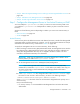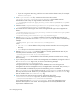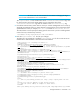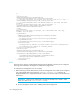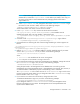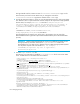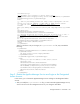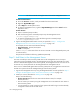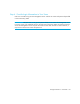HP Storage Essentials V5.1 User Guide First Edition (T4283-96026, August 2006)
Managing Security160
• If you are using Active Directory, prefix the user name with the domain name, for example:
domain\
PrimaryUser
2. In the login-handler.xml file, comment out the section that contains
com.appiq.security.server.BasicLoginhandler, which enables internal
authentication mode. Only one login handler is allowed at a time.
<!--LoginHandlerClass>com.appiq.security.server.BasicLoginHandler</LoginHan
dlerClass-->
3. Comment out the <LoginHandlerType>Default</LoginHandlerType> tag as follows:
<!--LoginHandlerType>Default</LoginHandlerType-->
4. Uncomment the line containing the class name and login handler type so that it appears as
follows:
<LoginHandlerClass>com.appiq.security.server.ActiveDirectoryLoginHan
dler</LoginHandlerClass>
<LoginHandlerType>ActiveDirectory</LoginHandlerType>
5. Replace directory.hp.com with the IP address or the fully qualified DNS name of your
primary Domain Controller server in the login-handler.xml file, as shown in the following
example:
<PrimaryServer port="389">192.168.10.1</PrimaryServer>
where
• 192.168.10.1 is the IP address of the primary Domain Controller server running Active
Directory.
• 389 is the port on which Active Directory is running on the server.
6. Replace directory2.hp.com with the IP address or the fully qualified DNS name of your
secondary Domain Controller server, if available.
<SecondaryServer>192.168.10.2</SecondaryServer>
where 192.168.10.2 is the IP address of the secondary Domain Controller server running
Active Directory.
7. If you want the password to be saved in the management server database, change the value of
the <ShadowPassword> tags to true, as shown in the following example:
<ShadowPassword>true</ShadowPassword>
Saving the passwords in the management server database lets a user still log into the
management server if the management server is changed back to local mode. This, however, is
not recommended as it defeats the purpose of externalizing a user's credentials.
The login-handler.xml file contains two sets of <ShadowPassword> tags: one for Active
Directory and one for LDAP. Make sure you change the value of the <ShadowPassword> tags
that are children of the <ActiveDirectory> tag.
8. If you want the user name to be case sensitive, change the value of the
<CaseSensitiveUserName> tag to true, as shown in the following example:
<CaseSensitiveUserName>true</CaseSensitiveUserName>
If you change the value of <CaseSensitiveUserName> to true, the management server
becomes case-sensitive to user names. The management server sees MyUserName and
myusername as different users.