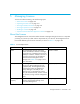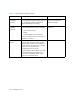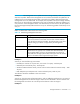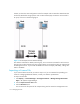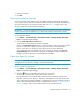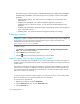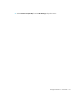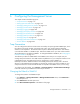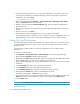HP Storage Essentials V5.1 User Guide First Edition (T4283-96026, August 2006)
Managing Licenses174
The MALs are split into three properties, LICENSE_FSRM_SIZE_TB, LICENSE_MAL_DATABASE,
LICENSE_MAL_EXCHANGE. See the following list for the properties used for tracking MAPs
and MALs:
• LICENSE_FSRM_SIZE_TB - The amount of space in Terabytes you are allowed for File
System Viewer.
• LICENSE_MAL_DATABASE - The number of database application instances the
management server is allowed to monitor, such as Oracle and Sybase Adaptive Server
Enterprise.
• LICENSE_MAL_EXCHANGE - The number of Microsoft Exchange instances the management
server is allowed to monitor.
• LICENSE_MAPS - The number of MAPs the management software can manage.
Deleting a License
IMPORTANT: Before you delete a license, make sure you have made a copy of it. If you delete the
wrong license, you may lose access to certain features and/or access to the product. The
management server saves the license files in the
%MGR_DIST%\Data\Licenses directory.
To delete a license:
1. Click Deploy > License Manager > Storage Essentials > Manage Storage Essentials
Keys in HP Systems Insight Manager.
2. Click Licenses from the drop-down menu.
3. Click the button corresponding to the license you want to delete.
Import License File Window Appears Too Small
If you have the DPI (dots per inch) setting on your monitor set too high, scroll bars may appear on
the Import License File window because not all of the text and/or buttons on the Import License File
window can fit.
The higher your DPI setting, the higher the resolution, which means text and buttons occupy more
space in the user interface. For example on Windows operating systems, a button that takes up 1
inch of square space with a DPI setting of 96 will take up 1.25 inches of square space when the
DPI is set to 120 (125 normal size).
To view the Import License File window properly, you must reset your DPI to a lower setting. Refer
to the documentation for your operating system for more information.
To reset the DPI on Windows XP:
1. Right-click your desktop, and select Properties.
2. Click the Settings tab. Then, click the Advanced button.
3. Click the General tab.