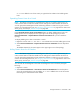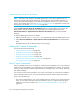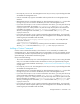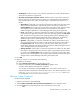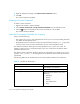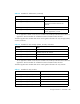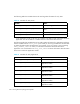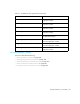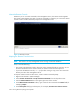HP Storage Essentials V5.1 User Guide First Edition (T4283-96026, August 2006)
Storage Essentials 5.1 User Guide 293
• All Elements - Select this option if you want the command to be visible in the drop-down
menu when any element is right-clicked.
• Selected element types and filter criteria - Select this option if you want to narrow the
filtering criteria for an element type. For example, you could specify that the command is
only in the drop-down menu when a Brocade switch is right-clicked. The options are as
follows:
• Applications - (Optional) If you want the command to be visible in the drop-down menu
when a particular application is right-clicked, type the name of the product in the
Product Name field. To make sure you type the correct product name, type the product
name displayed in the Product Name field on the Properties tab, accessible by
double-clicking the application in System Manager and clicking the Properties tab.
• Hosts - (Optional) If you want the command to be visible in the drop-down menu when
a particular host is right-clicked, type the name of the operating system in the OS Name
field. To make sure you type the correct operating system, type the operating system
displayed in the Target Operating System field on the Properties tab, accessible by
double-clicking the host in System Manager and clicking the Properties tab.
• Switches - (Optional) If you want the command to be visible in the drop-down menu
when a switch from a particular vendor is right-clicked, type the name of the vendor in
the Vendor Name field. To make sure you type the correct vendor name, type the
vendor name displayed on the Properties tab, accessible by double-clicking the switch in
System Manager and clicking the Properties tab.
• Storage Systems - (Optional) If you want the command to be visible in the drop-down
menu when a storage system from a particular vendor is right-clicked, type the name of
the vendor in the Vendor Name field. To make sure you type the correct vendor name,
type the vendor name displayed on the Properties tab, accessible by double-clicking the
storage system in System Manager and clicking the Properties tab.
9. Click OK.
10.When you want to run a command, do the following:
a. Right-click an element.
b. Select Custom Commands from the drop-down menu.
c. Select the command from the Custom Commands drop-down menu.
A remote console displays the result of the command.
You can stop a command by clicking the Stop button in the remote console. Once a
command has been executed the console becomes inactive. The software assumes you are
in the %MGR_DIST%\JBossandJetty\server\appiq\remotescripts directory on
the management server when the script is executed.
Editing a Custom Command
To edit a custom command:
1. Right-click an element in System Manager.
2. Select Custom Commands > Set Up Custom Commands from the drop-down menu.
3. Click the button corresponding to the custom command you want to edit.