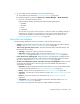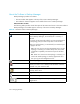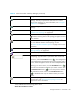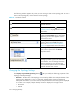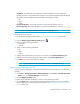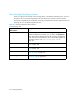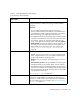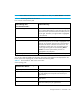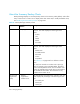HP Storage Essentials V5.1 User Guide First Edition (T4283-96026, August 2006)
Storage Essentials 5.1 User Guide 389
6. To view media summary information in a report, do the following:
a. Access Reporting as described in ”Accessing Reporting” on page 476.
b. Expand the Report tree as follows Reporting > Backup Manager > Media Summary.
c. Click one of the media summary reports.
Backup Manager displays the total media with the following designation:
• Available
• Allocated
•Frozen
•Suspended
You can also set up a policy that will notify you when the number of available media for a
storage pool is running low. For example, you could create a policy that sends you an
e-mail when the number of available media for a storage pool is less than two. See
”Creating a Utilization or Backup Policy” on page 581.
About the User Interface
Backup Manager displays an easy to use interface, which provides the following:
• Toolbar - Provides buttons and menus to help you modify the topology and charts in Backup
Manager. See ”About the Toolbars in Backup Manager” on page 389.
• Tabs on the right side of the screen - Provides information about individual elements. The
following tabs are provided:
• Topology - Displays the topology of the back up elements.
• Summary - Displays summary charts for back up elements. See ”About the Summary
Backup Charts” on page 398 and ”Modifying Summary Backup Charts” on page 405.
• Lower pane on the Topology tab - The lower pane on the Topology tab is displayed when
you select a discovered back element. Different tabs are displayed according to the backup
element you selected. See ”About the Tabs in the Lower Pane” on page 402.
• Access to the Navigation, Events, Collectors, Policies, and Chargeback - When you click
an element, the following links in the lower-right corner are enabled when that feature is
supported for the element:
• Navigation - Displays navigation information about element, such as which storage systems
are connected to the element. See ”About the Navigation Tab” on page 301.
• Events - Displays events for the element. See ”About the Events Tab” on page 320.
• Collectors - Provides links to reports about the element. See ”About the Collectors Tab” on
page 323.
• Policies - Lets you set up policies for the element. See ”About the Policies Tab” on
page 324.
• Chargeback - Lets you provide chargeback information about the element. See ”Asset
Attributes of an Element” on page 321.
• You can also use the right-click menu options to obtain additional information.