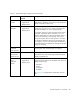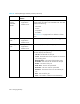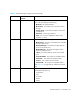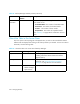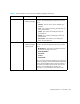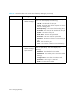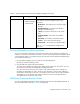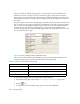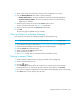HP Storage Essentials V5.1 User Guide First Edition (T4283-96026, August 2006)
Managing Backups406
When you look at the Summary Settings page, you will notice that a grid is displayed with a
description of a chart in the grid, as shown in the following figure. The grid on the Summary
Settings page corresponds to the grid on the Summary tab in Backup Manager. To change a chart,
select a grid on the Summary Settings page and change the settings as described in the steps in
this section.
The top four grids on the Summary Settings page correspond to the top four charts on the Summary
tab. Just as the lower four grids on the Summary Settings page correspond to the lower Summary
tab. You may notice though that by default only two charts are shown in the bottom half of the
Summary tab. You may have also noticed that there are two empty grids by default on the
Summary Settings page. The Summary Settings page displays two empty grids because the lower
two charts span across two grids.
Figure 52 Summary Settings for Backup Manager Charts
You can also modify the Summary tab instantly by clicking one of the buttons displayed in the
Summary Settings page. These buttons are described in the following table.
To modify charts displayed on the Summary tab in Backup Manager:
1. Access Backup Manager as described in ”Accessing Backup Manager” on page 385.
2. Click the icon.
3. To change the title for the summary page, type a new title in the Title field.
Table 64 Buttons on the Summary Settings Page
Button Description
Clear All Clears all the Summary Settings page of all the charts.
Clear Clears the Summary Settings page of the selected chart.
Revert Reverts the Summary Settings page to the previous setting.
Defaults Reverts the Summary Settings page to the default setting.