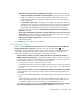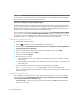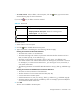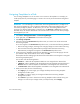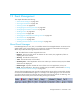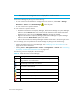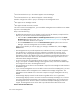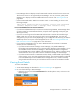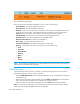HP Storage Essentials V5.1 User Guide First Edition (T4283-96026, August 2006)
Event Management458
• In Event Manager click the event summary, as shown in the following figure.
Figure 63
Accessing Event Details
The event details are displayed.
The Event Details pane provides information on one or more of the following:
• Serial Number - The number assigned to the event
• Summary Text - A brief explanation of the event
• Element - It is the source of the event. An element can be a switch, host, application, fabric or
anything else on the network. If this field is blank, the event did not come from an element.
• Source - If the event came from an element, the name of the element is provided.
• Time Reported - The time the event was reported to the management server.
• Probable Cause - Provides an explanation of a probable cause.
• Recommended Actions - Provides recommendations.
• Event Type - Provides a description of the event.
• Correlated Indications - Information obtained from the provider.
• Severity - Provides the severity level, which can be one of the following:
• Clear
• Unknown
• Informational
• Warning
• Minor
• Major
• Critical
NOTE: Events listed in Event Manager may not be attributed to the correct source until Discovery
Data Collection/Get Details has completed.
Clearing Events
You might want to mark an event as “cleared” if you have already reviewed it. Use one of the
following techniques to mark an event as “cleared”:
• Click the Clear this Event button in the Event Details pane, which is accessible by clicking the
summary text link.
• Right-click the event listed in Event Manager and select Mark as Cleared from the drop-down
menu. This menu does not appear if you right-click the summary text link.
• Select the check box to the left of the event and click the Clear button in Event Manager.
Note: You can clear more than one event by selecting the check box to the left of the ID column
header and then clicking the Clear button in Event Manager.