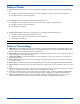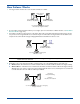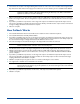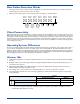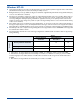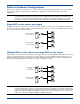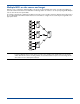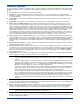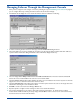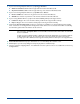HP OpenView Storage Mirroring User Guide (360226-002, May 2004)
11 - 11
11. If you are monitoring multiple IP addresses, specify Trigger Condition.
! All Monitored Addresses Fail—Failover begins when all monitored IP addresses fail.
! Any Monitored Address Fails—Failover begins when any of the monitored IP addresses fails.
12. If you are monitoring multiple IP addresses, specify Addresses to Failover.
! Monitored Addresses—Failover is only performed on the monitored IP addresses.
! All Addresses—Failover is performed on the monitored and unmonitored IP addresses.
13. If you are using Windows NT 4.0, specify how the Source Identity will impact the target machine:
! Is Added To Target—The source machine’s identity is added to the target machine’s identity.
! Replaces Target—The source machine’s identity replaces the target machine’s identity.
14. Verify that the Use Share Mapping File check box is selected if you would like to use Storage Mirroring share mapping
file to create shares on the target machine during failover. If this check box is not selected, shares will be created using
the information gathered when the Failover tab was selected.
15. Disable Manual Intervention only if you want failover to occur immediately when a failure occurs.
16. Click Scripts to open the scripts dialog box and specify any failover or failback scripts.
17. You have completed configuring failover. If no additional connection options need to be set, establish the connection by
clicking
Connect.
NOTE: Share information is automatically updated on the target once an hour. If you need to manually update the
share information, click
Update Shares on the main Failover Control Center window after the connection
has been established.
If a share is created on Windows NT 4 or Windows 2000 with the default full access permissions (without
an ACL) and then failed over, the permissions given to the target will be dependent on the target's
operating system. On a Windows 2003 target, the default permission will only be read-only permission.