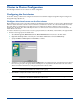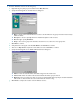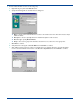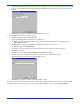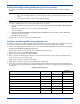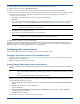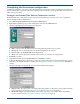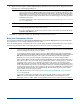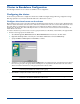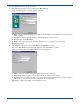HP OpenView Storage Mirroring User Guide (360226-002, May 2004)
C - 8
9. Double-click on the second node on the left pane of the Management Console to login.
10. Right-click the node and select New, Replication Set.
11. Enter the exact, case-sensitive name for the replication set as specified on the first node and press Enter.
12. Because the second node does not currently own the files, you will not be able to browse to select the data like you did
on the first node. Therefore, you will need to manually enter the replication set data that you recorded in the
Replication Set Properties table.
a. Right-click the replication set that you just created and select Properties.
b. Click Add.
c. Specify one of the drive and directory paths that you recorded in the table Replication Set Properties on page C-7.
Be sure and mark the correct Include, Exclude and Recurse sub-directories options that need to be applied.
d. Click OK to save the replication set rule.
e. Repeat steps b-d for each path and directory on the first node.
13. Right-click the replication set name and select Save.
At this point, you are not finished with the configuration of the first cluster. The remaining steps for the first cluster are
dependent on components of the second cluster. Therefore, you need to configure the second cluster and then you will come
back and complete the remaining configuration steps on the first cluster.
Configuring the second cluster
For the second cluster you will need to configure the virtual server and bring it online.
Configure the virtual server on the second cluster
1. Repeat the steps in Configure the virtual server on the first cluster on page C-3 to create another, unique virtual server
but this time on the second cluster.
2. Bring the virtual server and its resources online.
Install Storage Mirroring on the second cluster
1. If you have not already done so, install Storage Mirroring on the first node of the second cluster using the installation
defaults.
2. Disable Storage Mirroring’s standard connection controls so that the Double-Take Source Connection resource can
control the Storage Mirroring connections.
a. Start the Storage Mirroring Management Console be selecting Start, Programs, Storage Mirroring, Management
Console
.
b. Right-click the target server and select Properties.
c. Select the Setup tab.
d. By default, the Automatically Reconnect During Source Initialization check box will be selected. Disable this
option by clearing the check box.
e. Click OK to save the changes.
3. Repeat steps 1 and 2 on the second node of the second cluster.
NOTE: Each replication set rule must be identical to the replication set rule on the first node in order for the
disaster recovery process to work correctly.
NOTE: Each drive and directory will appear in the Replication Set Properties even though the second node
may not have access to these locations right now. That is not a problem.
NOTE:
The Storage Mirroring installation will prompt you to reboot the machine. You can reboot at a later time,
but in order for Storage Mirroring to function properly and for you to finish these instructions, you must
reboot.
For complete installation details, see the Getting Started guide.