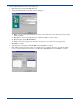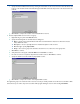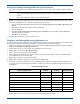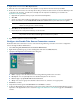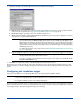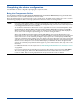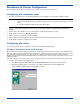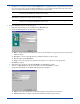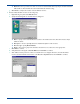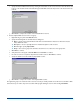HP OpenView Storage Mirroring User Guide (360226-002, May 2004)
C - 16
10. Right-click the node and select New, Replication Set.
11. Enter the exact, case-sensitive name for the replication set as specified on the first node and press Enter.
12. Because the second node does not currently own the files, you will not be able to browse to select the data like you did
on the first node. Therefore, you will need to manually enter the replication set data that you recorded in the
Replication Set Properties table.
a. Right-click the replication set that you just created and select Properties.
b. Click Add.
c. Specify one of the drive and directory paths that you recorded in the table Replication Set Properties on page C-15.
Be sure and mark the correct Include, Exclude and Recurse sub-directories options that need to be applied.
d. Click OK to save the replication set rule.
e. Repeat steps b-d for each path and directory on the first node.
13. Right-click the replication set name and select Save.
Configure the Double-Take Source Connection resource
The Double-Take Source Connection resource controls the Storage Mirroring connections. You need to configure this
resource through the Cluster Administrator.
1. Select Start, Programs, Administrative Tools, Cluster Administrator.
2. Right-click the application group you were working with earlier and select New, Resource.
3. Specify the following fields on the New Resource dialog box:
! Name—Specify a name that indicates this is the Storage Mirroring virtual server connection.
! Description—You can optionally add a more detailed description for this resource.
! Resource type—Specify Double-Take Source Connection.
! Group—The resource group name should be selected. If it is not, select the correct group name.
4. Click Next to continue.
5. Verify that both nodes appear as Possible Owners and click Next to continue.
6. To keep the Double-Take Source Connection resource from coming online before the physical disk, make this resource
dependent on the physical disk resource created in
Configure the virtual server on the cluster on page C-11. Click Next to
continue.
NOTE: Each replication set rule must be identical to the replication set rule on the first node in order for the
disaster recovery process to work correctly.
NOTE: Each drive and directory will appear in the Replication Set Properties even though the second node
may not have access to these locations right now. That is not a problem.