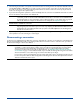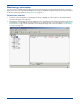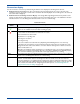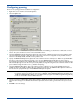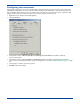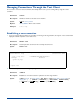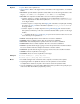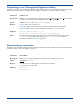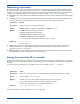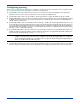HP OpenView Storage Mirroring User Guide (360226-002, May 2004)
6 - 12
Configuring auto-reconnect
If Storage Mirroring is stopped on a source machine while a Storage Mirroring connection is active, auto-reconnect will
automatically reestablish the connection, without manual intervention by the administrator, when the Storage Mirroring
source is available. When an auto-reconnect is performed, you may want to perform an auto-remirror to guarantee data
integrity. Use the instructions below for both the auto-reconnect and auto-remirror options.
1. Right-click a source machine and select Properties.
2. Select the Setup tab.
3. Verify that the check box Automatically Reconnect During Source Initialization is marked to enable the
auto-reconnect feature.
4. Verify that the check box Perform Remirror after Auto-Reconnect is marked to automatically remirror after an
auto-reconnect. To understand how these options work together, see the chart File Differences Mirror Options on page
7-2.
5. Select the type of remirror you wish to perform.
6. Click OK to save these settings.