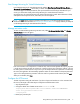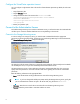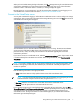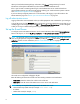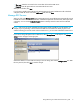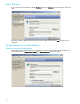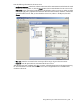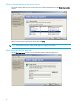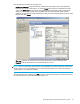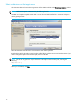HP StorageWorks Storage Mirroring for Virtual Infrastructure user's guide (T2558-96086, February 2008)
Storage Mirroring for Virtual Infrastructure user’s guide 9
• User name—Enter the user name for the account that will access the SMTP server.
•
Password—Enter the password that is associated with the user name.
When you are finished, click
Save.
If you choose to disable e-mail notification for Storage Mirroring for Virtual Infrastructure after it has been
configured, delete the server name in the
SMTP server field, then click Save.
Manage ESX Servers
When you click on the Manage servers button, Storage Mirroring for Virtual Infrastructure automatically scans to
find ESX servers that are VMotion™ destination candidates for protected virtual machines, based upon SAN
connectivity. You can view the
Credentials Cached column to identify servers that need to have credentials
entered.
NOTE: Only servers for which credentials have been entered will be available for use with VMotion. For
example, if you are protecting a virtual machine from ESX server A to ESX server B and you plan to use
VMotion technology to move the virtual machine to ESX server C, you must enter credentials for ESX server C.
If you want to change the password for an ESX server, select Manage Servers in the left pane. The Manage
Servers
window will appear in the right pane.
Select the IP address or name of the server that you want to change, then click the
Configure server icon. Enter
the new password, then click
Save to save the changes.