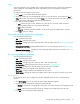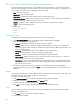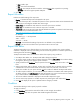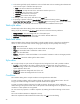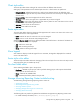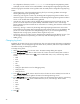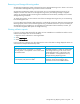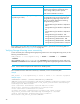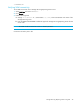HP StorageWorks Storage Mirroring Reporting Center user guide (T2558-96071, February 2008)
42
3D surface chart and 3D bar chart appearance parameters
3D Surface and Bar charts allow you to plot a data series in three dimensions. To do this, the chart uses
the time series of the data on the x-axis and y-axis. In order to get an accurate chart, it is important to set
the time interval of the data you are plotting to one-hour intervals.
•
Title—Customize report titles
•
Report Filter—Filter the report results
•
Chart Styles—Configure the colors and fonts used in and around the chart
•
3D Rendering Options—Change various aspects of the coloring and contouring used in the 3D surface
and 3D bar charts. This option is specific to 3D charts
•
Rotation—Specify the rotation angles for the chart. This option is specific to the 3D charts
•
z-axis—Control the fields for the z-axis
In addition, see
• “3D rendering options”
• “Rotation”
• “z-axis”
3D rendering options
To modify the 3D Rendering options of a 3D Surface Chart or 3D Bar Chart:
1. Click
3D Rendering Options icon. The 3D Render Options Editor dialog box appears.
2. Specify the following 3D rendering options:
•
Meshed—If checked the wireframe of the bar or surface is plotted.
•
Shaded—When meshed is checked if shaded is checked the bar or surface color is filled else a
wireframe is drawn. When meshed isn't checked. This option makes no difference as the bar or the
surface is always shaded.
•
Contoured—If checked the contour lines for different contour levels is drawn.
•
Zoned—If checked the bar or surface is colored into different zones.
•
Projection—Projection controls the degree of perspective of the 3D plot cube.
•
Contour Levels—Number of levels of contour. When contoured or zoned the 3D bar or surface is
divided into the number of contour levels specified.
•
Zone Colors—Colors to use for the different zones. The gradient color bar is divided into the number
of zones as specified in the contour levels. Right clicking allows adding, removing and editing the
colors of the zone color bar.
3. The display is updated to show the new gradient. You can add zone points to the gradient by
right-clicking the color chart and selecting
Add. A new point is added to the color chart with the color
selected.
Rotation
The Rotation parameter allows you to modify the rotation parameters of a 3D Surface or 3D Bar chart. This
parameter rotates the 3D plot cube along the X, Y, and Z axes.
To modify the rotation properties:
1. Click
Rotation Properties icon. The Rotation Parameter Editor dialog box appears.
2. Modify the values of the
Rotate X, Rotate Y, and Rotate Z fields.
3. To restore the chart to its initial defaults, click
Restore Default.
4. Click
OK to save your settings. The rotation parameters are applied to the chart.
z-axis
The z-axis parameter allows you to select the field to be plotted on the z-axis and set the scale used for
plotting. To modify the z-axis:
1. Click
z-axis icon. The Z Axis Editor dialog box appears.
2. Specify the following fields.