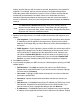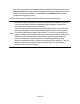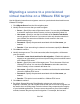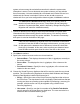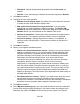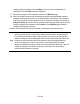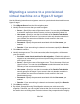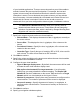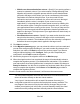HP StorageWorks Storage Mirroring Data Migration user's guide (T2558-96333, May 2009)
25 of 49
system volumes cannot be excluded because that is where the system state
information is stored. For non-boot and non-system volumes, you can exclude
them if necessary. Volumes marked with a checkmark are included. If there is no
checkmark, the volume is excluded. Click on an item to add or remove a
checkmark. Once you have configured the data to migrate, click Next to continue.
Note:
The Select all and Deselect all buttons allow you to quickly select or
deselect all user data on your server. These buttons do not change the
selection of system state data, which is defined by Storage Mirroring Data
Migration and cannot be modified manually.
7. Choose a datastore on the target to store the protected data and system state
information that will be incoming from the source server. You can only select a
target datastore that has enough free space available. The amount of necessary
disk space is noted at the bottom of the page.
Note:
If the size of the datastore is identical to the size of the disk on the source
and there is less than 20 MB of free space on that source, you may run out
of disk space on the datastore due to differences in how the virtual disk
block size is formatted. In this case, make sure that your datastore has at
least 20 MB more disk space than the size of the disk on the source.
8. Click Next to continue.
9. Specify the volumes to create on the new virtual machine.
● Selected Data—This displays the amount of data, in gigabytes, currently on
the source volume.
● Source Size—This displays the size, in gigabytes, of the volume on the
source.
● Provisioned Volume—Specify the size, in gigabytes, of the volume to be
created on the new virtual.
10. Choose the Virtual Recovery Appliance that will be used to create the new virtual
machine. The Virtual Recovery Appliance must have both Windows and Storage
Mirroring Data Migration installed and licensed on it.
● Server—Specify the name of the Virtual Recovery Appliance that exists on
the ESX server. The drop-down list will only display virtual machines that are
running and have an operating system capable of performing a recovery (for
example, a 64-bit source can only be migrated using a 64-bit Virtual
Recovery Appliance).
● User name—Specify a user that is a member of the Double-Take Admin
security group on the Virtual Recovery Appliance. The user must also be a
member of the local administrators group.