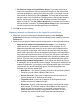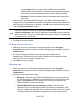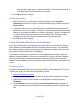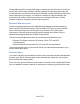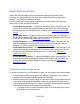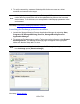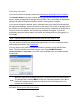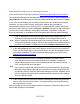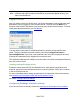HP StorageWorks Storage Mirroring Recover User's Guide (T5437-96008, November 2009)
134 of 739
● Logical drive mapping must be the same on the source and target, and must
be assigned prior to running the Application Manager.
3. Install Storage Mirroring Recover on the source and target Exchange servers.
4. Verify the Exchange environment (recommended)
5. Launch the Exchange Server protection workflow.
6. Select a domain
7. Select source and target servers
8. (Optional) Configure protection settings
9. Validate the configuration
To protect your Exchange server, you will complete the following steps:
1. Enable protection
2. Monitor protection status
In the event of a failure, you will need to perform some additional tasks. These tasks are
described in Failover, Failback, and Restoration.
Note:
● If you need to protect any data that is stored on a non-mailbox server role
(for example, SMTP queue data), you will need to configure protection for
that data separately. In addition, you may need to manually update the
DNS setting for the client access server to point to the target site.
● If the source Exchange server has a public store that has a non-MAPI
Owning Tree, the folders within this tree may not be updated with current
information, thus unavailable to the users.
● When NAT or certain VPNs exist between the Application Manager and
either the source or target, the Application Manager will be unable to
configure protection due to limitations of WMI. Please contact HP
technical support to obtain instructions for configuring protection manually.
Next step: Verify the Exchange environment
Verify the Exchange environment (recommended)
Before you use Application Manager, complete the following tasks to verify that the
environment is properly set up.
1. With both Exchange servers online, use Active Directory Users and Computers to
move an existing user from the source to the target and then back to the original
source.
2. Verify that you can create a new user on the target.