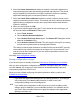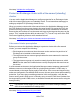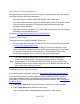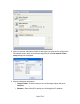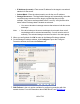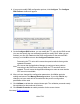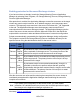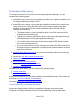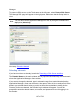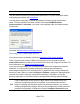HP StorageWorks Storage Mirroring Recover User's Guide (T5437-96008, November 2009)
166 of 739
Protecting a SQL server
To configure protection for your SQL servers using Application Manager, you will
complete the following steps:
1. Install SQL on the source server and apply any SQL service packs or patches. Use
the default installation options for SQL.
2. Install SQL on the target, verifying that the installation location for the target is the
same as the source. Apply the same SQL service packs or patches that were
installed on the source. Use the default installation options for SQL with the
following considerations:
● The target must be a unique installation (that is, two SQL servers must be
available for a protection pair).
● Logical drive mapping must be the same on the source and target and must
be assigned prior to running the Application Manager.
● You should use the same version and service pack of SQL Server on both
the source and target servers.
● If you are using clusters, you will need to pre-configure the SQL instances on
the target using any combination of default and/or named instances to match
what is on the source.
3. Install Storage Mirroring Recover on the source and target SQL servers using the
installation defaults.
4. Launch the SQL Server protection workflow.
5. Select a domain.
6. Select source and target servers.
7. (Optional) Configure protection settings.
8. Validate the configuration.
To protect your SQL server, you will complete the following steps:
1. Enable protection.
2. Monitor protection status.
In the event of a failure, you will need to perform some additional tasks. These tasks are
described in Failover, failback, and restoration.
Next step: Launch the SQL protection workflow
Launch the SQL protection workflow
Launch the Storage Mirroring Recover Application Manager by selecting Start,
Programs, HP Storage Mirroring, Recover, Storage Mirroring Recover Application