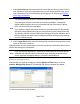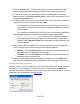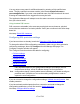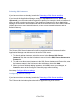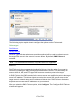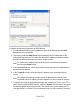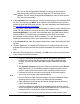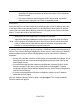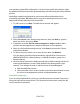HP StorageWorks Storage Mirroring Recover User's Guide (T5437-96008, November 2009)
170 of 739
1. Click the Search button. The Discovered Servers list will be populated with all
servers that the Application Manager can discover that reside in the domain.
2. To directly add a server to the drop-down list on the Manage SQL main page,
select the server in the Discovered Servers list, then use the >> button to move it
into the Current Servers list.
3. To add a non-discovered server to the Current Servers list, enter the server name
in the field next to the Add button, then click Add.
Note:
In environments with a very large number of servers in Active Directory, you
may experience significant delays while the Application Manager searches
for SQL servers.
To override the automatic scan for SQL servers, you can launch Application
Manager through the command line using the /nosqlsearch option
(dtam /sql /nosqlsearch). This will cause the Application Manager
not to populate the Source and Target fields automatically. You will then
need to click the Advanced Find button and add the source and target SQL
servers manually.
4. After a server has been added to the Current Servers list, you can manage that
server. Select the server, then select one of the following options:
● Remove—Click the Remove button to remove the selected server from the
drop-down list on the Manage SQL main page.
● Test SQL—Click the Test SQL button to determine if SQL is installed and
accessible for the selected server.
5. When you have finished adding, managing, or testing servers, click OK to save
your changes, or Cancel to return to the Manage SQL main page without saving.
Entering server login information
After you select a server for the first time, you will be prompted to enter a user name and
password to use for logging in to the selected server. The login account MUST be a
member of the Double-Take Admin local security group for the selected server. For more
information about permissions, see Credentials.