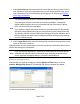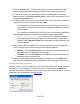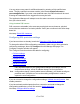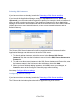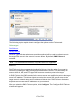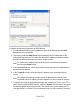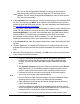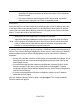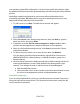HP StorageWorks Storage Mirroring Recover User's Guide (T5437-96008, November 2009)
178 of 739
your operating system/SQL configuration. You should only modify this selection if there
are additional services that need to be started along with SQL during the failover/failback
process.
Modifying the default configuration for services may affect whether data can be
successfully replicated. Do not modify the services to start/stop unless you are very
familiar with Storage Mirroring Recover and SQL.
1. To add a service, click Add. The Add Service window will appear.
2. Select the Service name from the drop-down box, then click Add; or, type the
name of a service, then press Enter.
3. If available, select the Service must be stopped on target checkbox. Most
services must be stopped on the target for replication to occur properly.
4. When you are finished entering services, click Close to return to the Failover
configuration window.
5. To remove a service, select one or more services, then click Remove.
You can remove all of the services besides the required SQL server service
(MSSQLSERVER for a default instance, or MSSQL$<instance_name> for a
named instance).
6. Services will be started in the displayed order (top-to-bottom starting with the left
column) and shutdown in reverse order (bottom-to-top starting with the right
column). To re-arrange the order in which services are started/stopped:
a. Add any additional services.
b. Select a service in the list, then use the up and down arrow buttons to move
the service to the appropriate position in startup/shutdown order.
Resources (cluster only)
If you are using clustered SQL servers, you will select resources instead of services to
bring online and offline during failover. The Resource selection works exactly like the
service selection functionality.