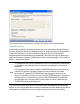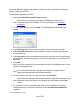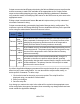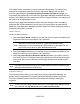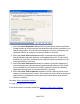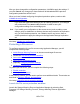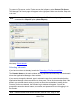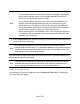HP StorageWorks Storage Mirroring Recover User's Guide (T5437-96008, November 2009)
195 of 739
After you have changed the configuration parameters, click OK to apply the settings. If
you click Cancel, any changes you have made will be discarded and the previous
configuration parameters will be used.
When you have finished configuring the optional protection options, continue with
Validate the configuration.
Note:
If you close the Application Manager prior to enabling protection, your changes
will not be saved. You must enable protection in order to save your
configuration settings for a source/target pair.
If you modify your configuration on the source server (such as adding a new
storage group or database to a directory that was not included in the replication
set), you must disable protection, run validation and fix any issues, then re-
enable protection to apply the changes to the Application Manager replication
set.
Next step: Validate the configuration
Protecting a File server
To configure protection for your file servers using Application Manager, you will
complete the following steps:
1. Install Storage Mirroring Recover on the source and target file servers.
2. Launch the File Server protection workflow.
3. Select a domain.
4. Select source and target servers.
5. (Optional) Configure protection settings.
6. Validate the configuration.
To protect your file server, you will complete the following steps:
1. Enable protection.
2. Monitor protection status.
In the event of a failure, you will need to perform some additional tasks. These tasks are
described in Failover, failback, and restoration.
Next step: Launch file server protection workflow
Launch the File server protection workflow
Launch the Storage Mirroring Recover Application Manager by selecting Start,
Programs, HP Storage Mirroring, Recover, Storage Mirroring Recover Application
Manager.