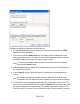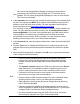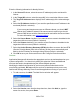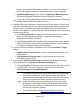HP StorageWorks Storage Mirroring Recover User's Guide (T5437-96008, November 2009)
205 of 739
Enter the following information for Identity failover:
1. In the Source IP column, select the source IP address(es) to be monitored for
failover.
2. In the Target NIC column, select the target NIC to be used when failover occurs.
3. The Target IP Addresses area displays the IP address(es) of the selected target
NIC.
4. Select the IP Address checkbox if you want the specified source IP address to be
monitored (Default = selected).
Note:
If your source and target servers are on different subnets, you should NOT
failover the IP address. Instead, if the server name is required you should
choose DNS failover with the Advanced switch and select the Server Name.
For more information, see Advanced settings.
5. Select the Server Name checkbox if you want the source name to be added to the
target when failover occurs (Default = selected).
6. Select the Shares checkbox if you want the source file shares to be added to the
target when failover occurs (Default = selected).
7. Select the Active Directory Hostname (SPNs) checkbox to remove the host SPN
(Service Principle Name) from Active Directory for the source automatically and
add it to Active Directory for the target during failover (Default = selected).
8. Click OK to save your entries and return to the Configure Protection window.
Services
Application Managerwill determine the appropriate services to start/stop based on your
system configuration. You should only modify this selection if there are additional
services that need to be started during the failover/failback process.
Modifying the default configuration for services may affect whether data can be
successfully replicated. Do not modify the services to start/stop unless you are very
familiar with Storage Mirroring Recover and the applications running on your server.
1. To add a service, click Add. The Add Service window will appear.
2. Select the Service name from the drop-down box, then click Add; or, type the
name of a service, then press Enter.