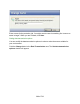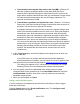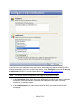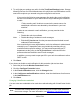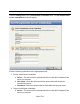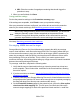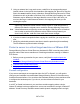HP StorageWorks Storage Mirroring Recover User's Guide (T5437-96008, November 2009)
296 of 739
b. MB—Enter the number of megabytes remaining that should trigger the
protection to stop.
3. When you are finished, click Save.
Saving protection settings
Review the protection settings on the Protection summary page.
If the settings are acceptable, click Finish to save your protection settings.
After your protection has been configured, you will be able to monitor the protection
status of your virtual machine(s). See Monitoring protected virtual machines.
Note:
While using Storage Mirroring Recover for Virtual Infrastructure, you should not
attempt to manually create or delete snapshots on the protected virtual
machine. Doing so will disrupt the protection of the virtual machine and may
generate unpredictable results on the source and target virtual machines.
Next step: Monitoring protected virtual machines
Pre-staging .VMDK data on the target
Storage Mirroring Recover for Virtual Infrastructure supports the ability to pre-stage
source virtual machine .vmdk files on the target ESX host. Pre-staging means that you
will use some other means to copy the .vmdk files to the target. After the protection job
starts, the pre-staged .vmdk files will be used to perform a file difference mirror, rather
than performing a full sync of the files. This is useful if you need to protect virtual
machines with large virtual disks without taking up a large amount of network bandwidth
between the source and target ESX hosts.
To pre-stage .vmdk files, complete the following tasks:
1. Verify that the source virtual machine that you intend to protect has at least one
active snapshot. This will unlock the .vmdk files for the virtual machine, allowing
them to be copied.
2. If you have not done so already, launch the Storage Mirroring Recover for Virtual
Infrastructure console.
3. Create a protection job in Storage Mirroring Recover for Virtual Infrastructure with a
delayed protection start time. Be sure to allow enough time to complete pre-staging
the data (with large files, this step can sometimes take hours).
4. On the Protection Summary page for the protection job, click on the View replica
virtual machine disk mapping link. This will open a text file that will show the
source-to-target mappings for each of the protected virtual machine’s .vmdk files.