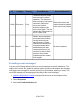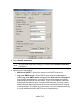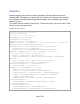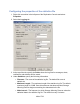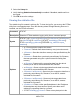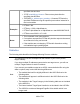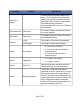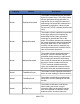HP StorageWorks Storage Mirroring Recover User's Guide (T5437-96008, November 2009)
481 of 739
● From Address—Specify the e-mail address that you want to appear in the
From field of each Storage Mirroring Recover e-mail message. The address
is limited to 256 characters.
● Send To—Specify the e-mail address that each Storage Mirroring Recover
e-mail message should be sent to and click Add. The e-mail address will be
inserted into the list of addresses. Each address is limited to 256 characters.
You can add up to 256 e-mail addresses. If you want to remove an address
from the list, highlight the address and click Remove. You can also select
multiple addresses to remove by Ctrl-clicking.
● Subject Prefix and Add event description to subject—The subject of each
e-mail notification will be in the format Subject Prefix : Server Name :
Message Severity : Message ID : Message Description. The first and last
components (Subject Prefix and Message Description) are optional. The
subject line is limited to 150 characters.
If desired, enter unique text for the Subject Prefix which will be inserted at
the front of the subject line for each Storage Mirroring Recover e-mail
message. This will help distinguish Storage Mirroring Recover messages
from other messages. This field is optional.
If desired, enable Add event description to subject to have the description
of the message appended to the end of the subject line. This field is optional.
● Filter Contents—Specify which messages that you want to be sent via e-
mail. Specify Information, Warning, and/or Error. You can also specify
which messages to exclude based on the message ID. Enter the message
IDs as a comma or semicolon separated list. You can indicate ranges within
the list.
Note:
You can test e-mail notification by specifying the options on the E-mail
Notification tab and clicking Test. (By default, the test will be run from the
machine where the Replication Console is running.) If desired, you can
send the test message to a different e-mail address by selecting Send To
and entering a comma or semicolon separated list of addresses. Modify
the message text up to 1024 characters, if necessary. Click Send to test
the e-mail notification. The results will be displayed in a message box.
Click OK to close the message and click Close to return to the E-mail
Notification tab.
E-mail notification will not function properly if the Event logs are full.
If an error occurs while sending an e-mail, a message will be generated.
This message will not trigger an e-mail. Subsequent e-mail errors will not
generate additional messages. When an e-mail is sent successfully, a
message will then be generated. If another e-mail fails, one message will